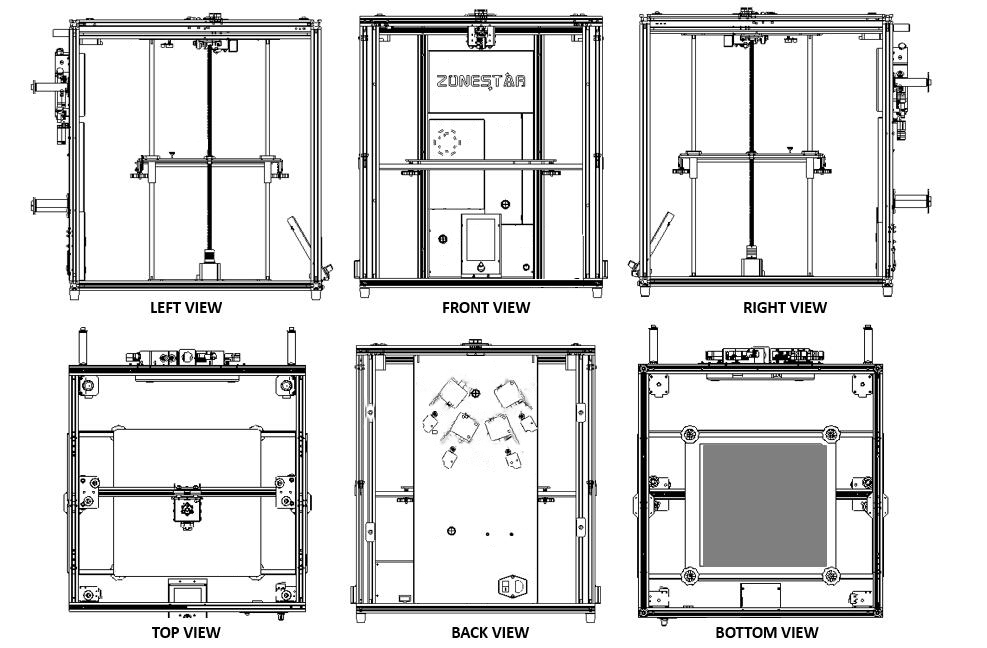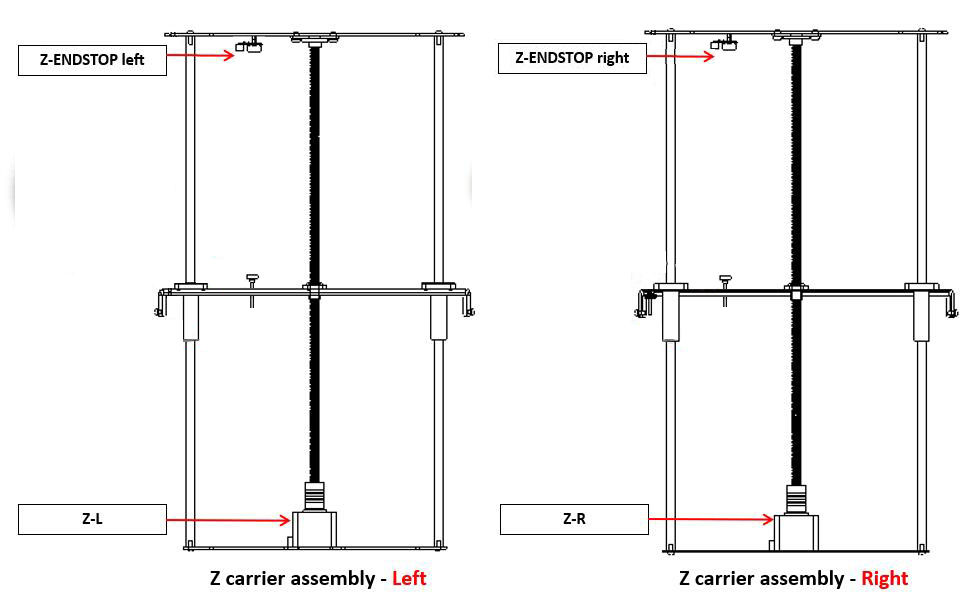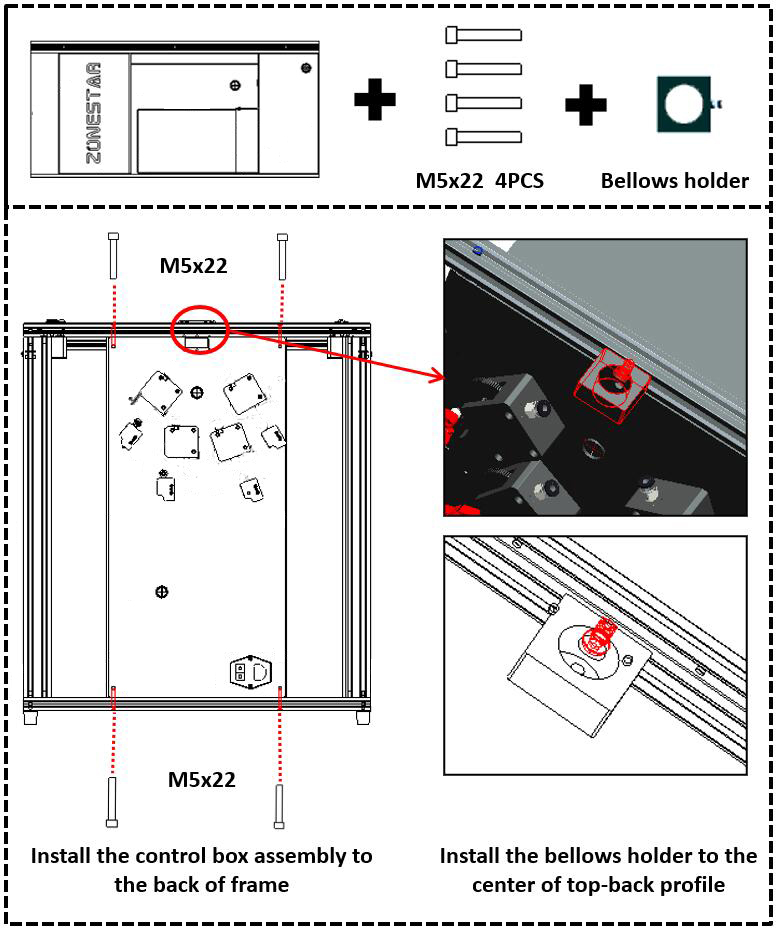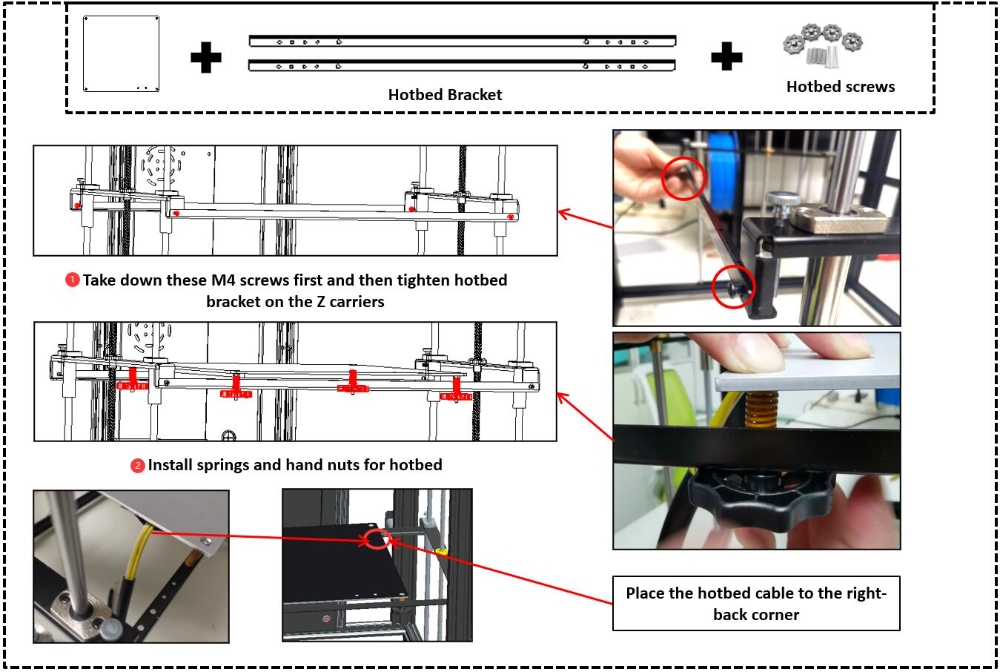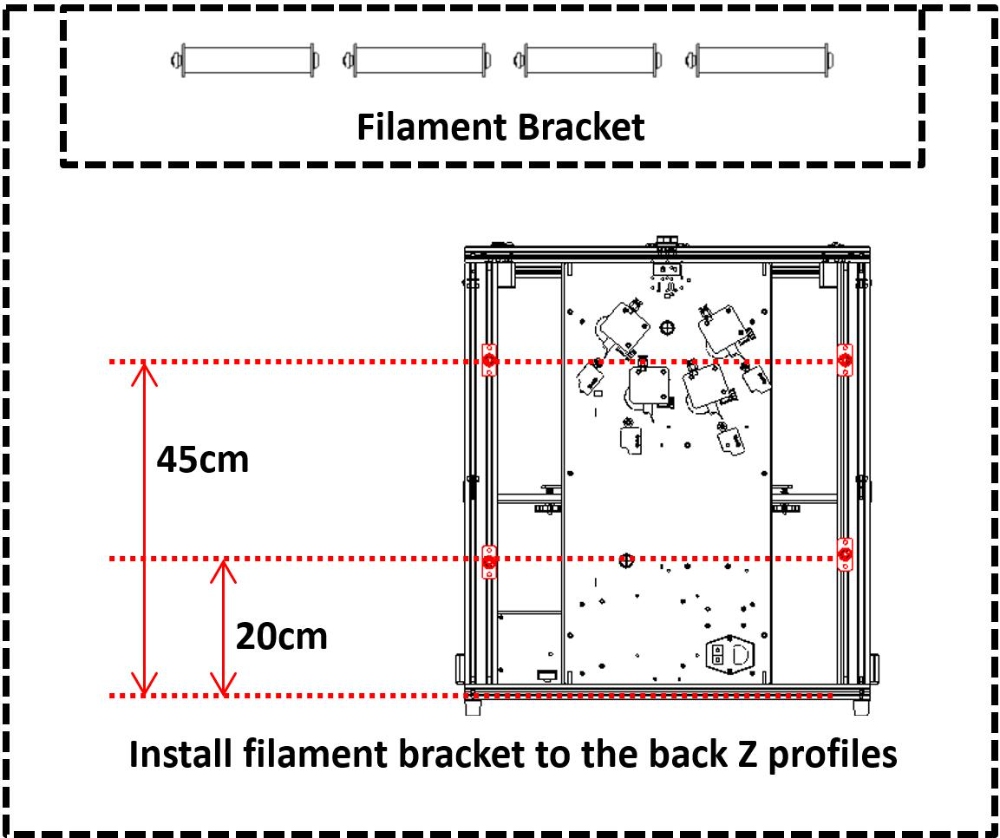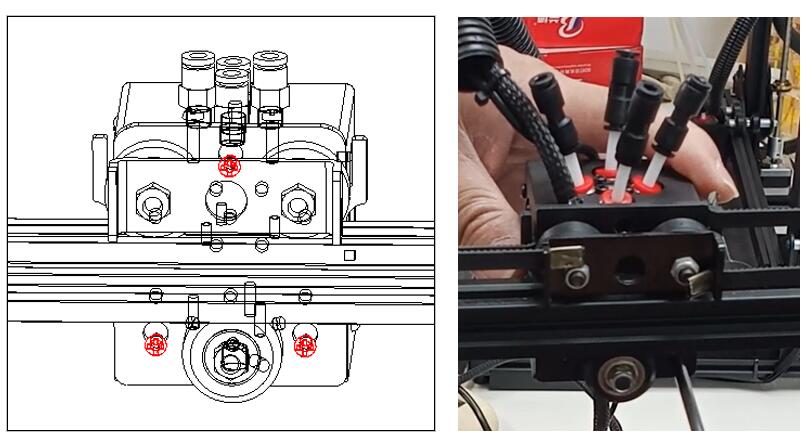Atención
- Siga estrictamente la operación estándar cuando la instalación.
- POR FAVOR, coloque la impresora del alcance de los niños.
- Debe ser guiado por adultos cuando los niños se instalan o usan.
- Tenga cuidado al instalar, Para evitar los riesgos de descarga eléctrica.
- El semillero tiene una temperatura alta, incluso la impresora deja de funcionar.
- Mantenga la condición bien ventilada! Puede producir gases tóxicos cuando la impresora está funcionando.
Lista de piezas
- Conjunto inferior
- Ensamblaje superior
- Ensamblaje del controlador
- Ensamblaje de extremo caliente
- Panel de control
- Asamblea de portador z izquierda
- Asamblea de portador z derecha
- Semillero
- Soporte
- Soporte de filamento
- Pegatina magnética
- Tornillos/tuercas
- Perfil del eje z
- Otros (tornillos, herramientas, corbata, tarjeta SD, piezas de repuesto, etc.)
Antes de la instalación
Vista de máquina (Después de instalar)
Dirección de instalación
Presta atención a distinguir la parte delantera y posterior del ensamblaje superior e inferior.
Presta atención a distinguir el conjunto del portador Z izquierdo y el conjunto del transportista Z derecho.
Asamblea
Instalar perfiles Z
Instalar 4 Z Perfiles para el ensamblaje inferior. Tenga en cuenta que hay un agujero en uno de los lados del perfil Z, Este lado debe estar hacia la parte superior. Hay un agujero al lado de la almohadilla de goma del conjunto inferior, que se utiliza para arreglar el perfil del eje Z. Monte los tornillos M5X22 desde los perfiles inferiores hacia arriba y asegúrese al perfil Z.
Presta atención al agujero en los perfiles Z, Debe ponerse en la parte superior y exterior.
Instalar a la izquierda & Portadores de Z correctos
Instalar a la izquierda & Portadores z derecho al conjunto inferior. Tenga en cuenta que el lado con un interruptor de límite z del portador Z debe estar hacia la parte posterior de la máquina. Monte los tornillos M4X18 desde el perfil inferior hacia arriba y asegúrese a la chapa del portador Z.
Presta atención a distinguir el conjunto del portador Z izquierdo y el conjunto del transportista Z derecho.
Instalar ensamblaje superior
Coloque el ensamblaje superior (el lado con los motores en la parte posterior) en los perfiles del eje z, Tenga en cuenta que la tapa del tornillo de los portadores Z debe colocarse en el surco del perfil del ensamblaje superior. Se fijan dos lados a la chapa de los portadores Z usando tornillos largos M4X36, usar 4 PCS M5X22 Tornillos para fijar el ensamblaje superior y los perfiles del eje Z, y usa otro 4 Tornillos PCS M5X22 para fijar el lado de los perfiles Z y los perfiles del eje Y.
No apriete estos tornillos en este paso.
Instalar ensamblaje del controlador
- Coloque el conjunto de la caja de control entre el conjunto superior y el conjunto superior de la parte posterior de la máquina, y usar 4 PCS M5X22 Tornillos para fijarlo en los perfiles.
- Apriete todos esos tornillos instalados en paso 3.
- Instale el soporte de fuelle en el centro del perfil de arriba.
Ajustar las columnas excéntricas
- Ajustar las columnas excéntricas (2 PC a la izquierda y 2 PC a la derecha) bajo el portador Y, y mueva el perfil Y de la parte delantera y posterior, asegurarse de que pueda moverse suavemente y no se agita.
- Ajuste la columna excéntrica debajo de los portadores X, y mueve los portadores X de izquierda a derecha, asegurarse de que pueda moverse suavemente y no se agita.
Instalar piezas de cama caliente
- Retire estos tornillos M4 primero en las piezas de metal del portador Z y luego use estos tornillos M4 para montar los soportes de la cama caliente en los portadores de Z,
- Instale la cama de calor de aluminio en los soportes, Los resortes deben colocarse entre el lecho de calor y el soporte, e instale las tuercas de mano debajo de los soportes.
Tenga en cuenta que el cable del semillero debe colocarse en la esquina de la máquina derecha de la máquina.
Instalar panel de control
Instale el panel de control en el centro del perfil inferior del frente.
Instalar titulares de filamentos
Instalar 4 Conjuntos de soportes de filamentos en los perfiles de parte posterior Z.
Instalar el ensamblaje de terminación caliente
Aflojar el 3 PC de tornillos en el conjunto del extremo caliente y luego montan el conjunto del extremo caliente al portador X.
Más allá de la pegatina de la cama de calor
Coloque el "un lado” de la pegatina magnética del semillero (que con la película de PC) en la cama caliente (El lado B ya ha sido pegado en la cama de calor).
Zonastar Z9V5MK6 4 Extrusores impresoras 3D