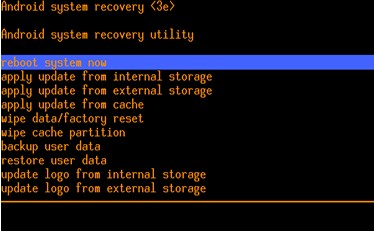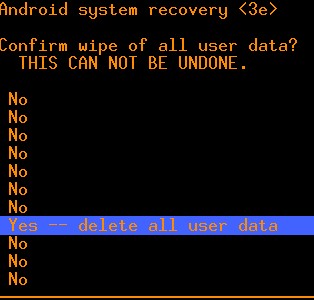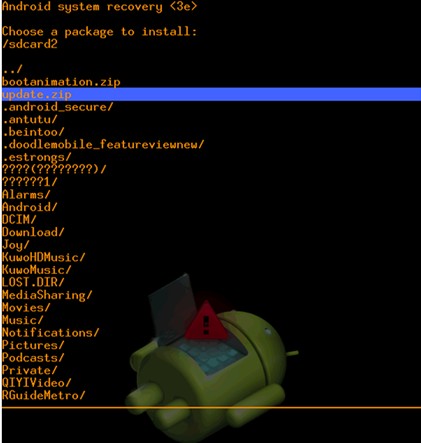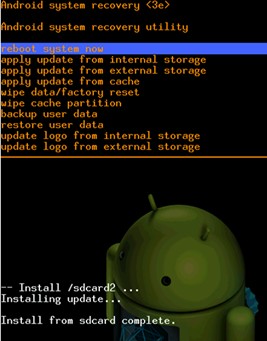A simple way to upgrade freelander PX1. Through the TF card to upgrade the tablet.
パスワードは geekbuying.com です
準備:
Named the upgrade to “update.zip” and copy it to the TF card or the root directory of PX1′s internal memory.
How to upgrade?
1. Insert TF card into PX1, press volume+ key and power key to enter recovery model, 以下に示すように:
2. Press power to enter the interface as shown below:
3. ボリュームを押します- 鍵,select “wipe data/factory reset” オプション, and press volume+ key to enter the interface like the following picture:
select “YES—delete all user data”, press volume+ key to format
4. After formatting, press volume- key to do the following operations, choose the “update.zip” firmware and press volume+ key to confirm, then you will enter the following interface:
5.Select “update.zip” file option and press volume+ key to confirm the upgrade, the whole upgrade process will be like the following picture:
6. After upgrading, you will see the following picture:
7. After finishing upgrade, you can choose “reboot system now” and press volume+ key to confirm it.
オタク購入