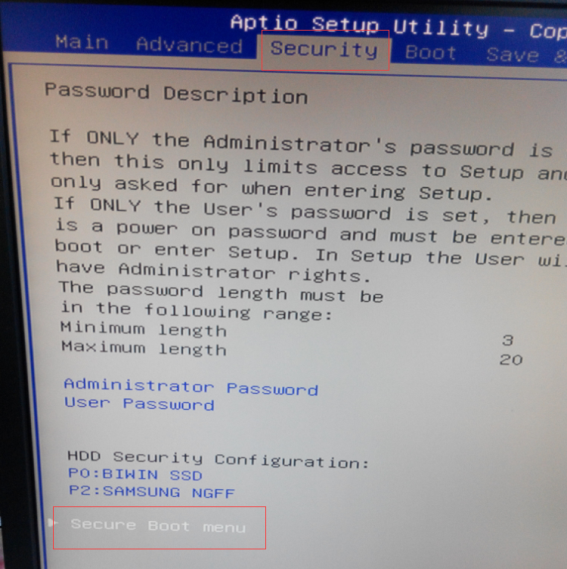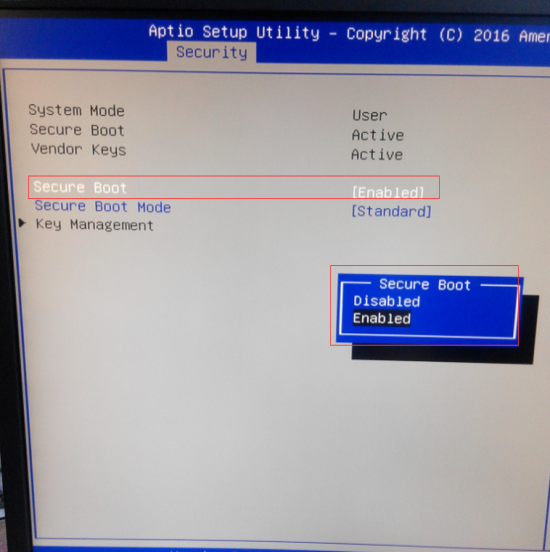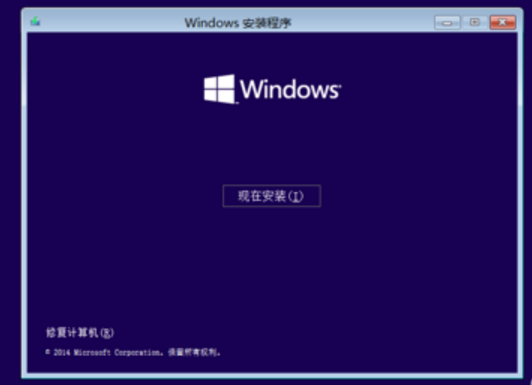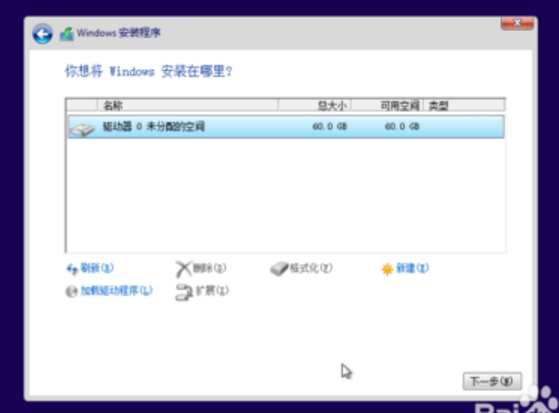やあ、みんな,
Glad to share the Windows installation guide for Vorke v2
Tools Required:U disk of 8GB or above, ISO画像 ファイル
Download windows OS ISO 画像 ファイル
Download Boot disk preparation tool, take UltraISO as example
Boot disk preparation
走る [ UltraISO]ソフトウェア, click theFile【文件】at the upper left and open , locate the ISO image ファイル【ISO镜像文件】, select the Target File【选中文件】 and open
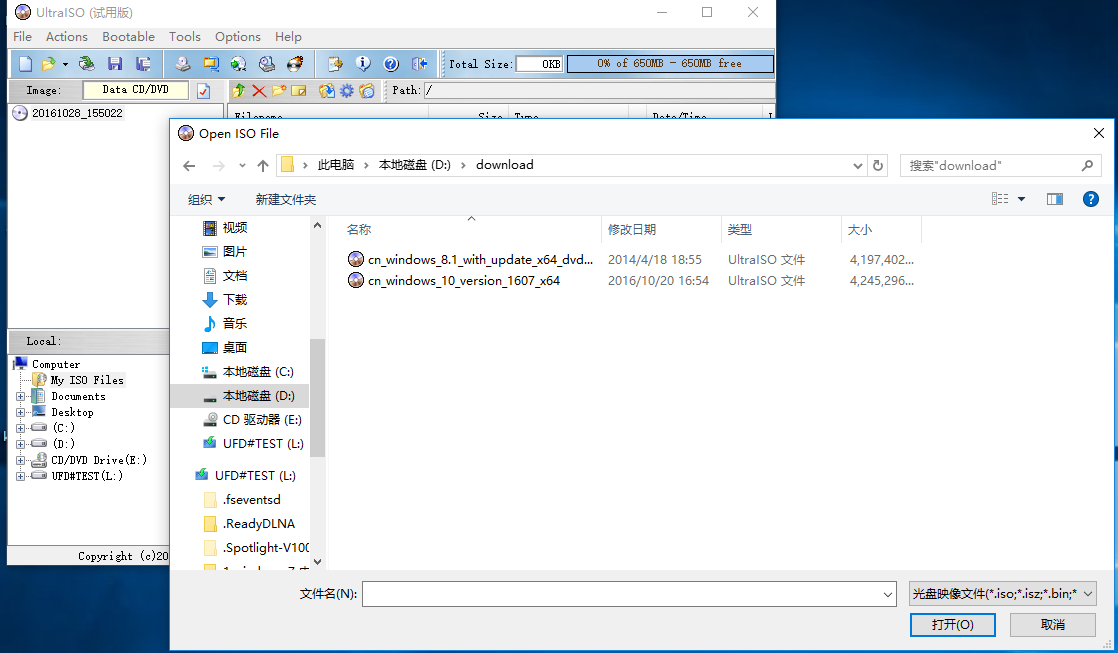
Forward to 【UltraISO】ウィンドウ, クリック Boot/Start【启动】 in menu bar, 選択する 書く in Disk Mirroring【写入硬盘镜像】,クリック 書く【写入】in the pop-out menu/window.
ノート:
Please back up the files in U disk before 書く
Please select the right U disk to right in if several U disks are running simultaneously
Select“USB-HDD+”as the Write mode, otherwise the U disk may fail to boot properly from PC.
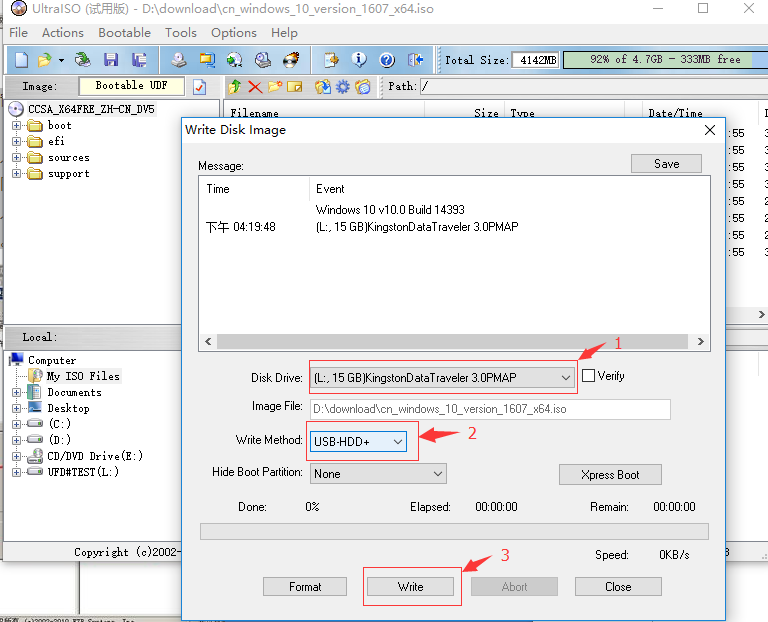
U disk is ready when Writing completes.
Bios had to be manually set before OS installation:
BIOS 設定:
電源を入れる the device and press F2 入る BIOS setup – security->secure boot メニュー,
インストール Win7, secure boot – 選択する Disabled.
インストール Win8.1, Win10, secure boot – 選択する Enabled.
Set U disk as the No.1 Boot Option:
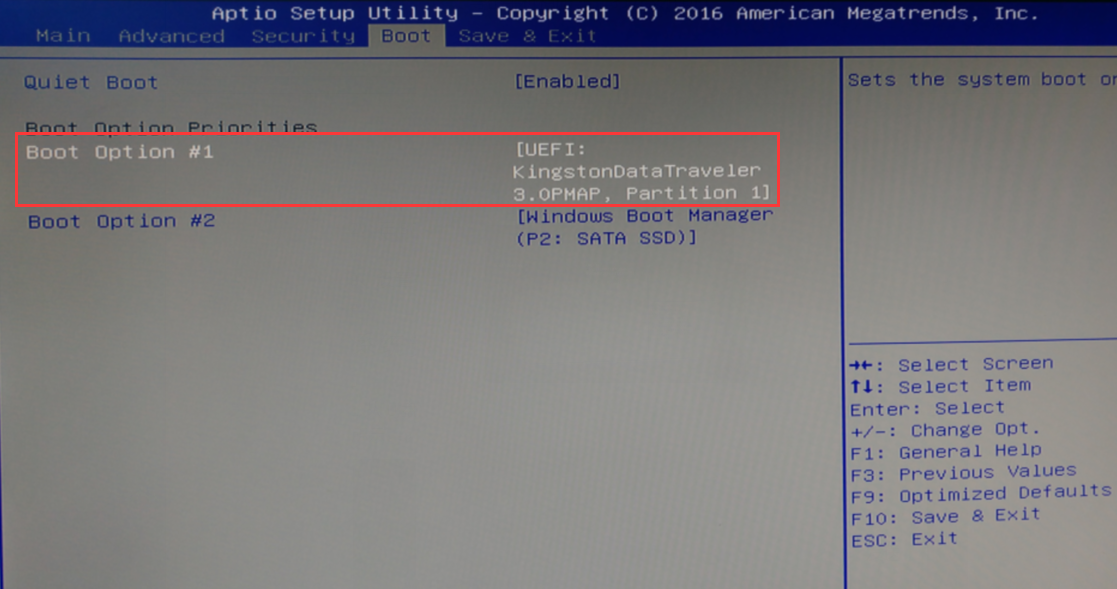
Press F10 to save & exit, restart 入る インストール Interface from U disk boot Interface
OS Installation
ブート から U disk after the device is turned on, begin to install the new OS. Proceed to Windows 10 installation interface, select your target language in Language interface:
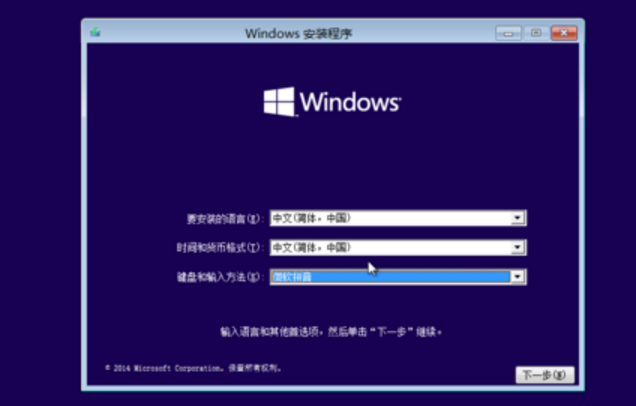
クリック インストール to install Windows:
Input the installation Key:
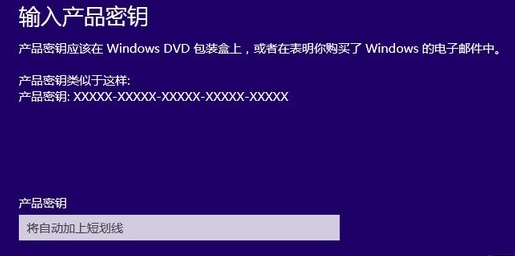
クリック Custom Install Windows10/win10:
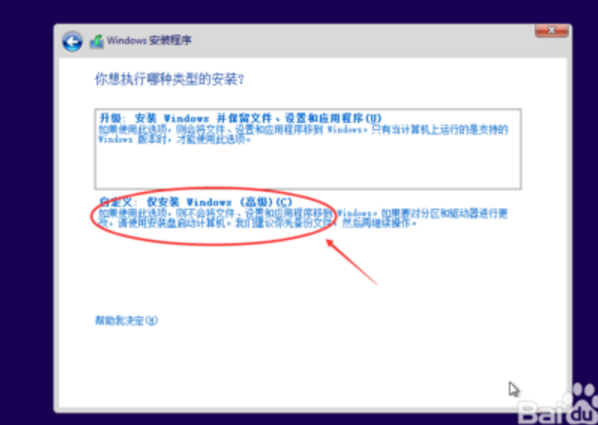
Skip into Windows Setup インタフェース, click New to create a new disk ( ノート: you may partition the Disk as per your requirements) :
Select the newly-built disk, クリック Format button to format the disk:
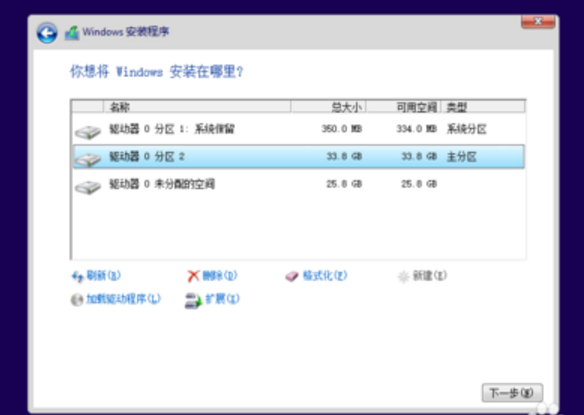
次は, クリック 次[下一步] に install Windows10/win10:
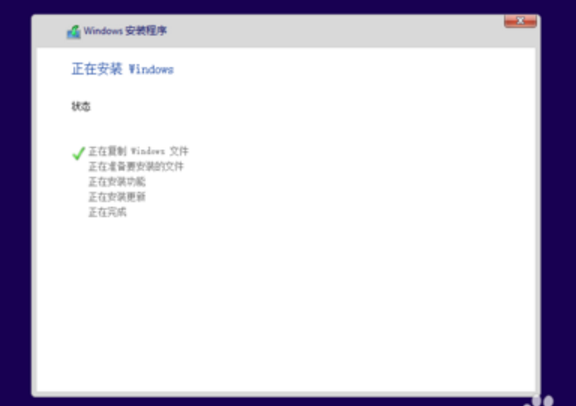
Create an account when installation succeeds, click Finish[完成]:
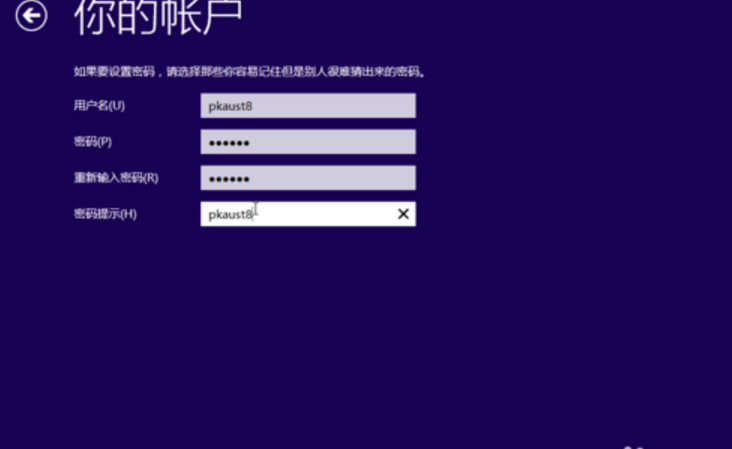
System being configured:

Desktop shows up when configuration is done.
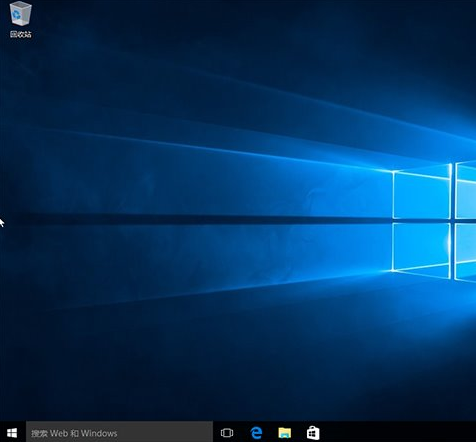
Good luck with it!
よろしくお願いします