
導入
CR-Scan Ferret is a compact consumer-grade 3D scanner that offers high precision with a maximum accuracy of 0.1mm. サイズが小さく、軽量です, 持ち運びが簡単になるようにする. The scanner is cross-platform compatible and can work on multiple platforms such as Windows, マック, そしてアンドロイド (CR-スキャンフェレットプロ is compatible with iOS).
To help new users quickly master the scanner’s operation techniques and achieve better scan quality, this tutorial provides scan advice and tips for different types of objects, including cars, オートバイ, 人体, faces, 靴, ヘッドフォン, 等々. It covers software configuration recommendations and various scanning techniques that can be applied in practical scanning scenarios.
Scanning Configuration
In the Creality Scan software, multiple scanning modes are provided. It is important to choose the appropriate scanning mode for different types of targets.
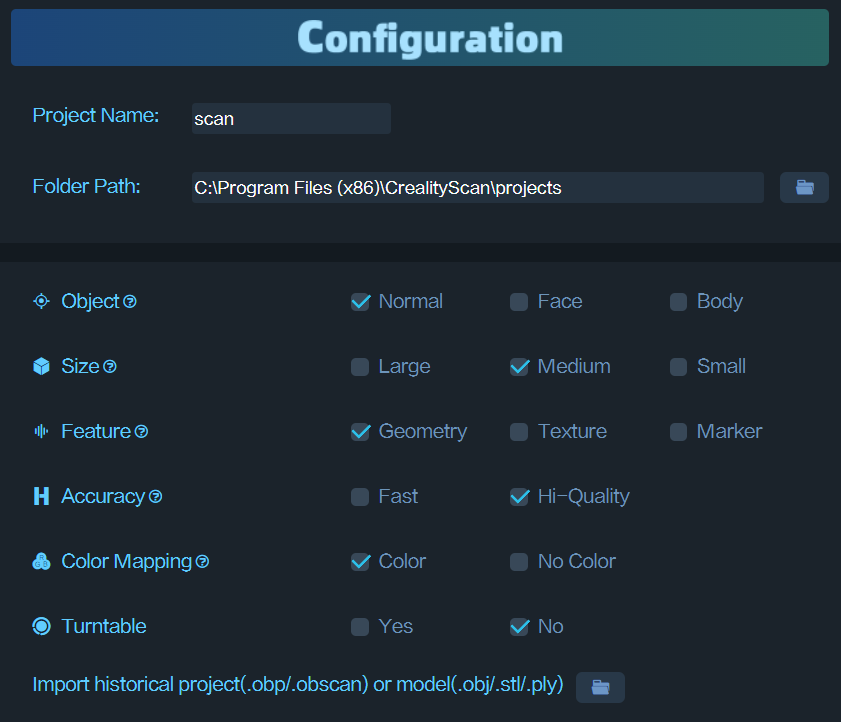
How to choose Feature type?
(1) Geometry: For objects with rich geometric features, it is recommended to use the Geometry Mode for scanning.
(2) Texture: For small objects with limited geometric features, it is suggested to apply the Texture Mode after placing marker points. For very small objects, the marker points can be placed on the table. For objects with rich texture but limited geometric features, the Texture Mode can be directly used for scanning.
(3) マーカー: For large objects where reliable accuracy is desired, it is recommended to use the Marker Mode for scanning. This mode requires circular marker points to be attached to the surface of the object. For large objects, marker points with an inner diameter of 6mm should be used, while for small objects, marker points with an inner diameter of 3mm can be used.
How to determine if an object has rich geometric features?
Objects that have standard geometric shapes, such as cubes or cylinders, or objects with large flat surfaces that lack distinct geometric features, do not have rich geometric features. Common objects like cylindrical mugs, square-shaped boxes, or truck cargo compartments do not have rich geometric features.
一方で, objects like portrait sculptures, 靴, or doll models have rich geometric features.
正確さ
If you want to obtain better details, do not hesitate to choose “Hi-Quality”. If your computer has a dedicated graphics card (つまり. GPU), the Hi-Quality mode will provide smoother performance.
For large objects or lower computer specifications, you can choose “Fast Mode“ for scanning.
Turntable
Regarding the Turntable option, if you select “Yes”, the point clouds on the turntable plane will be removed during the tracking process.
基本的な用語と概念
Scanning distance
すべてのスキャナの精度はスキャン距離に関係します. 一般的に, 点群を取得しながらスキャナがターゲットに近づくほど, 精度が高いほど. The Ferret scanner has a minimum working distance of 15cm and can reach a maximum distance of 70cm. For scanning smaller objects, the scanner should be positioned close enough to the target to ensure reliable tracking without losing accuracy.
Follow the instructions provided by the scanning software to maintain the “Optimal Distance”.
Exposure time
Creality Scan は 2 つのカメラ露出制御モードを提供します: automatic exposure and manual exposure.
より大きなターゲットの場合, 顔などの, 自動露出をスキャンに使用できます.
より小さなオブジェクト用, 自動露出は正確ではない可能性があります. IRカメラの露光時間を手動で調整することをお勧めします.
Tutorial on Exposure Adjustment
Quality colormap
スキャンプロセス中, Creality Scan provides a quality colormap for point clouds to indicate whether the current scan quality is high enough. 次の画像は、点群の品質カラーマップに基づいてスキャンの完全性を判断する例です。. 左側のオブジェクトには赤と緑が混ざっています, スキャンされた点群の品質が比較的低いことを示します, 一方、右側のオブジェクトは一様に緑色に見えます, スキャンされた点群の品質が比較的良好であることを示します.
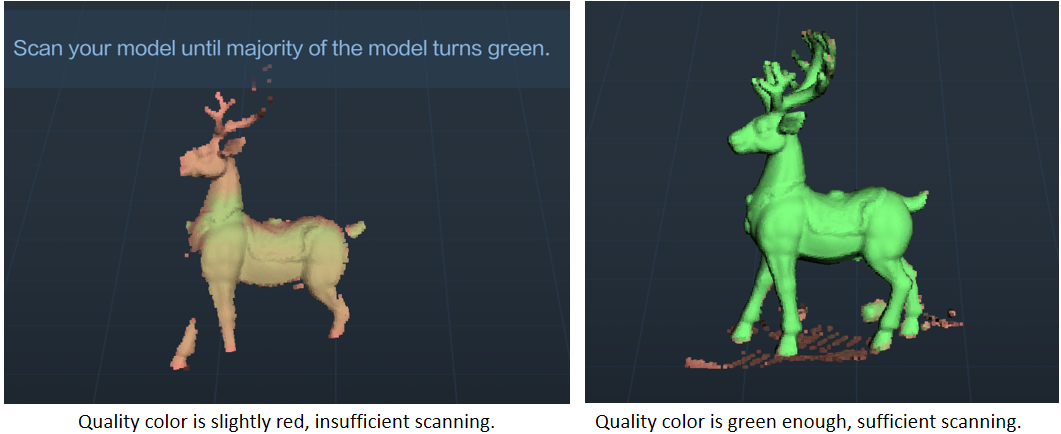
Pointcloud optimization
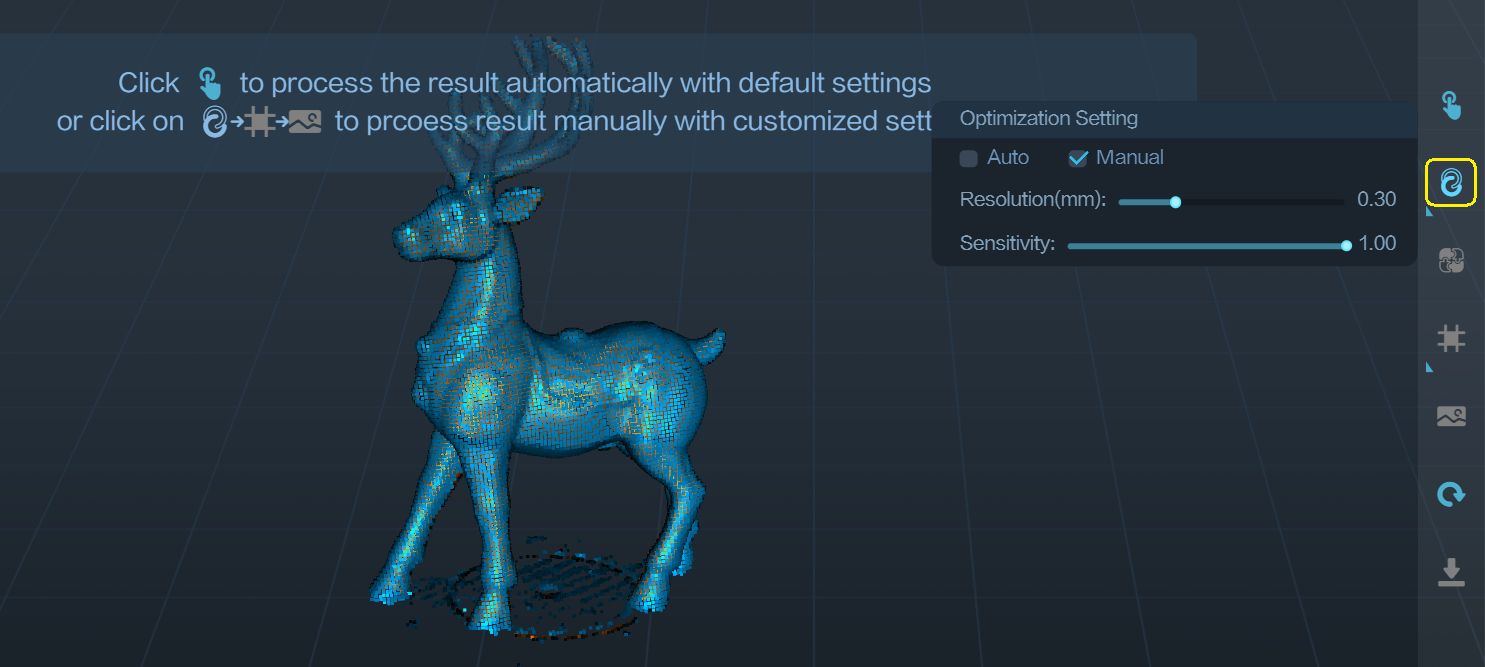
スキャンプロセス後, it is necessary to perform pointcloud optimization to fuse the scanned multiple frames of point clouds (数百または数千のフレーム) and obtain a higher quality pointcloud.
Resolution is one of the important parameters for this process. 解像度設定を小さくすると、モデルの詳細がより多くキャプチャされますが、処理時間が長くなる可能性があります。. しかし, 解像度の設定が小さすぎる, such as 0.15mm, モデルの一部が欠落する可能性があります.
小さな物体を扱うとき, such as those below 30cm, またはより詳細な情報を求める場合, it is recommended to set the resolution to 0.3mm or 0.25mm.
感度: この値が大きいほど, より多くのポイントを保持できる. 値が小さいほど, より多くのポイントが除外されます.
Creality Scan software allows users to perform pointcloud optimization multiple times. 例えば, 現在の最適化結果に満足できない場合, you can modify the parameters and re-run the pointcloud optimization step.
ワンクリックプロセス
One-click processing is designed for new users who have little experience with 3D scanners. より良いスキャン品質が必要な場合, it is recommended not to use One-click Processing and instead manually adjust the parameters for each processing step.
モデルの編集
Creality Scan provides pointcloud editing functionality. 点群の最適化が完了した後, users can select and delete unwanted points in the point cloud.
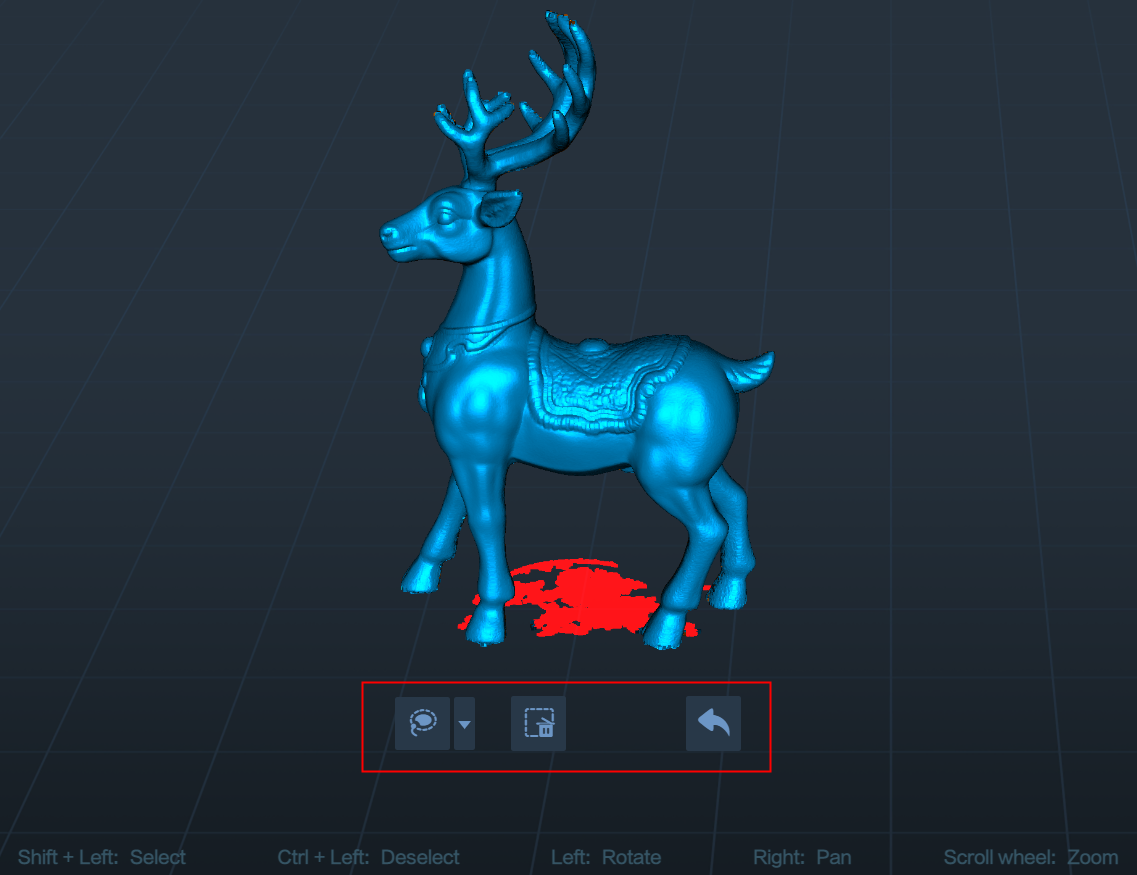
メッシング
メッシュ操作により、点群データが三角形メッシュ モデルに変換されます。.

メッシュのプロセス中, 生成されたメッシュの面の数を手動で構成できます, メッシュの滑らかさのレベルを調整する, 穴を埋めてモデルを閉じるかどうかを選択します.
メッシュ内の面が増えるほど, モデルが細かいほど, ただし、メッシュの生成にも時間がかかります.
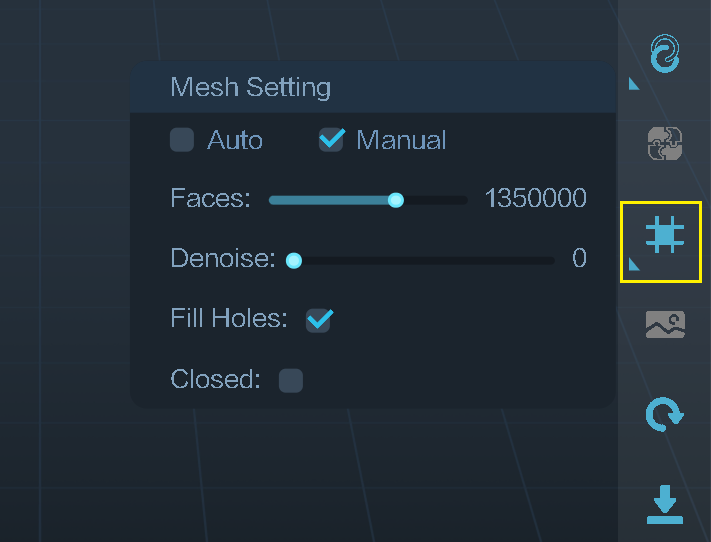
テクスチャリング
The Ferret scanner is equipped with a high-definition RGB camera, 3D モデルのトゥルーカラー テクスチャのキャプチャを可能にします.
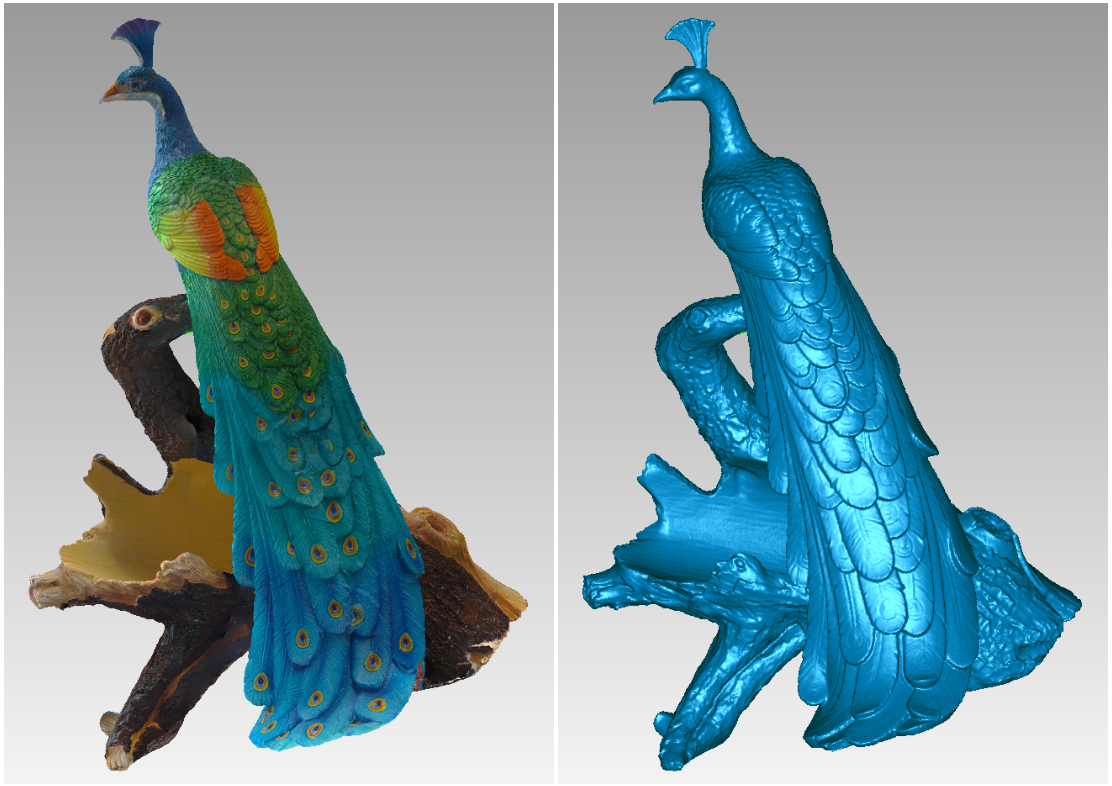
Import Hitorical Project
パソコンでスキャンする場合, 後処理が完了するまで待つ時間がない場合, 「完了」をクリックできます” そして「歴史的プロジェクトのインポート」を使用します。” 将来的には、スキャン プロジェクト ファイルをソフトウェアにインポートしてさらに処理できる機能が追加される.
Mobile scanning, PC processing
Ferret supports mobile scanning, which offers great portability. Many Android phones have only 8GB of memory, and the iPhone 12 has only 4GB of memory, while many computers have 16GB of memory. You can choose to scan with your mobile phone first. After completing the scan on your phone, save the model, return to the main interface, then export the project. 後で, あなたのPC上で, use the “Import Historical Project” feature to import the scanned project file and process it on the computer, thus obtaining a higher-quality 3D model.
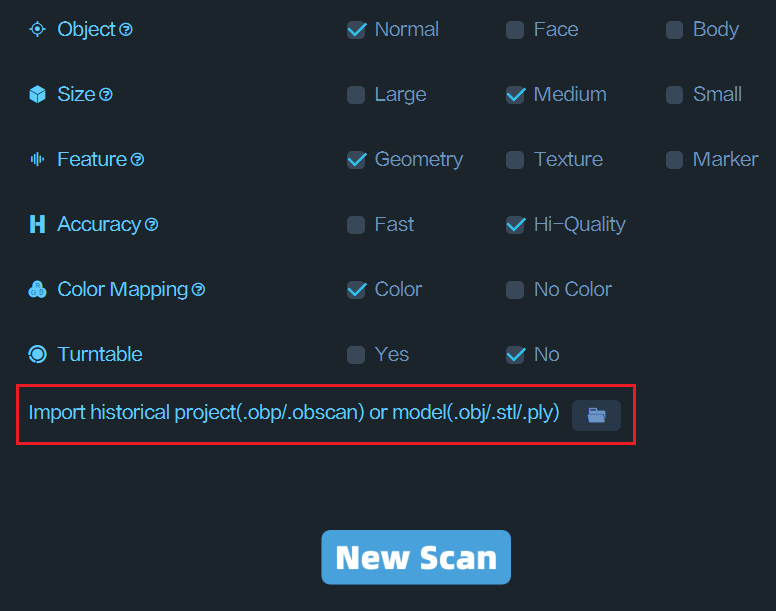
複数プロジェクトのマージ
各スキャンでキャプチャできるのはオブジェクトの一部だけです, その後、複数プロジェクトのマージ機能を使用して、それらを完全なモデルに結合できます。. これは、より大きなオブジェクトをスキャンする場合に非常に役立ちます.
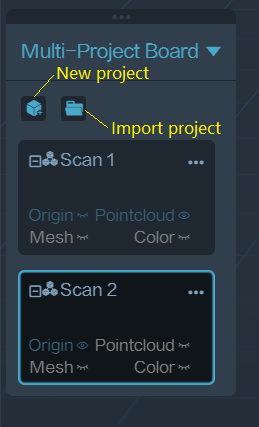
オブジェクトの底部をスキャンする方法?
オブジェクトの底部をスキャンする必要がある場合, オブジェクトをテーブルの上に置き、最初に目に見える部分をスキャンすることができます. それから, 新しいプロジェクトを作成し、別のスキャンのためにオブジェクトを横向きまたは逆さまに配置します。. Use the Multi-Project Merging feature to merge these two sets of pointclouds together, オブジェクトの完全な 3D モデルを作成する. 両方のスキャン中, 十分な重なり合う領域がキャプチャされていることを確認してください.
After completing the first scan and performing pointcloud optimization, you can start a new scan by selecting “New Project.” マルチプロジェクトマージのページ, 融合した点群を自動または手動で結合できます. 以下は手動による複数プロジェクトのマージの例です。.
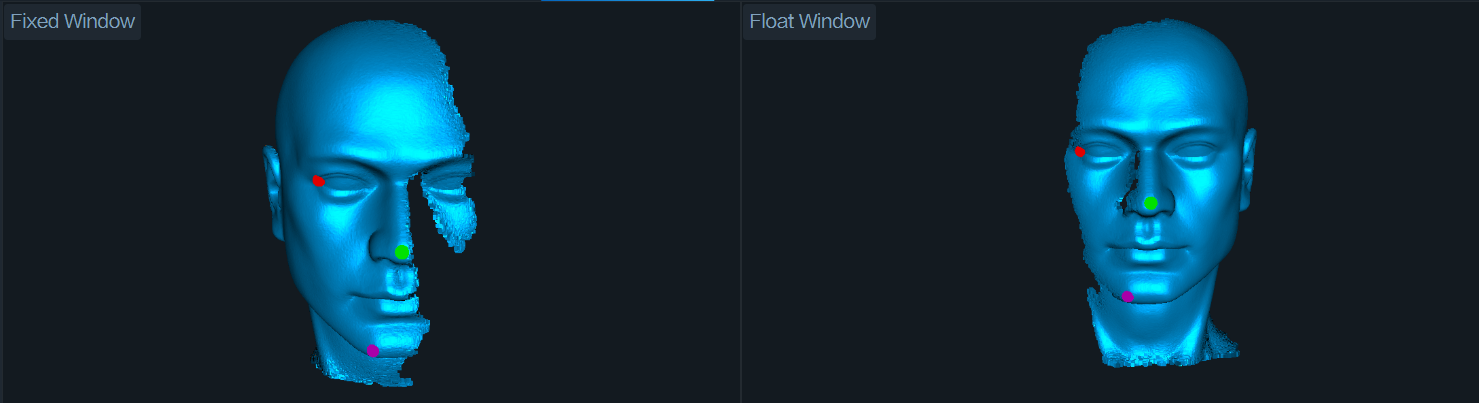

Scanning Cases
Human face
For the CR-Scan Ferret, the human face is one of the easiest targets to scan. For users who are using a 3D scanner for the first time, it is recommended to start with scanning the face.
Recommended scan setting: Face | Geometry | 高品質 | 色.
If you want to obtain a more detailed mesh model, during the pointcloud optimization step, we recommend manually setting the pointcloud resolution to a smaller value, such as 0.3mm. If you want a smoother mesh model, you can set the resolution to a larger value, such as 0.5mm.
Precautions for scanning faces
(1) The person being scanned should try to remain still and keep their expression unchanged until the scanning is complete.
(2) It is safe to keep the eyes open during the Ferret scanning process.
(3) Avoid wearing glasses during the scan.
(4) Loose and fluffy hair is more difficult to scan, so during the scan, one can choose to wear a hat, apply dry shampoo for better tracking, or tie the hair up for female subjects.
Below is an example of scanning Nana’s face using the Ferret scanner.

Full body
Recommended scanning setting: 体 | Geometry | 速い | 色.
Note on scanning human body
(1) スキャンプロセス中, the person being scanned and their clothing should remain as still as possible until the scanning is complete.
(2) It is recommended to start scanning from the front face, scanning in the order of the head, chest, waist, and legs, from top to bottom.
(3) If someone can stand on a turntable, it can result in better scanning results.
Below is an example of Nana’s body scan.

How long does it take to scan the full body?
If you are familiar with the operation of the scanner, you can complete a full body scan within 3 分 (i7 cpu, Nvidia 1060 GPU). The time here refers to scanning time, not processing time.
Large objects
Car bumper
It is recommended to use the Marker Mode for scanning. In the case below, 約 150 circular marker points with an inner diameter of 6mm were placed on the front of the vehicle.
Note that transparent headlights, if not powder sprayed, will cause hollow holes in the generated 3D model in this area.

Scan settting:大きなオブジェクト, Marker Mode, 高品質, Resolution 0.8mm.
The obtained mesh model contains 2.23 million faces.

Steering Wheel
Scan setting: 大きなオブジェクト, Geometry, 高品質, Resolution 0.5mm.

Motorcycle
We appreciate Herman Hsu for providing a case for scanning a motorcycle. A total of 6500 frame point clouds were used.
Scan setting: 大きなオブジェクト, Hi-Accuracy, Texture-Mode.
コンピューター: Intel i5-10400H CPU, 16 GB RAM, Nvidia GeForce MX250 GPU.
For this case, the pointcloud resolution is set to 1mm.
https://www.youtube.com/watch?v=zsrRhbN6XjQ&t=8s
Engine hood panel
この例では, the dimensions of the engine hood panel are 592mm x 453mm x 103mm. The inner diameter of the marker is 6mm, and the pointcloud resolution is set to 0.5mm. The scanning setting is shown below.
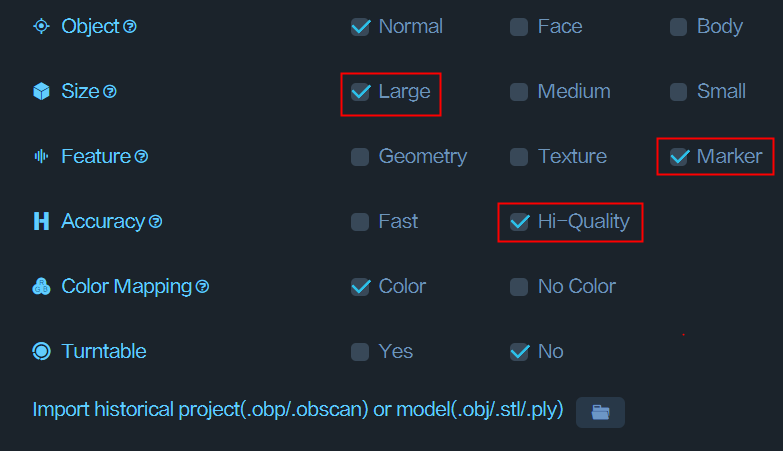
The engine hood panel has a largely flat surface with few geometric features. We recommend using the marker point mode for scanning. Place prototype marker points on the surface of the target, and then perform the scan in marker mode. The scanning result is shown below.

Medium objects
Shoes
When scanning the shoes mentioned above, we first place the shoes on the tabletop and scan the visible parts to obtain pointcloud Scan 1. それから, we flip the shoes and scan the bottom to obtain Scan 2. On the Merging page, these two point clouds can be merged to create a complete model of the shoes, 以下に示すように.
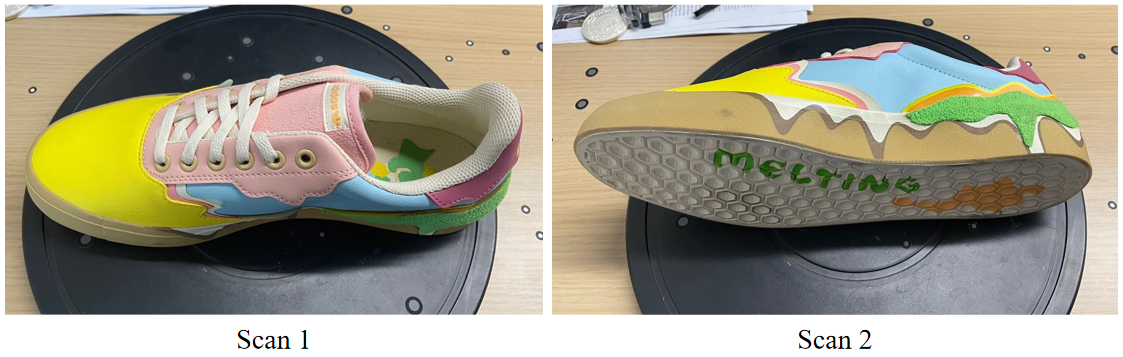
Scan setting: Medium object, Texture, 高品質, Resolution = 0.25mm.
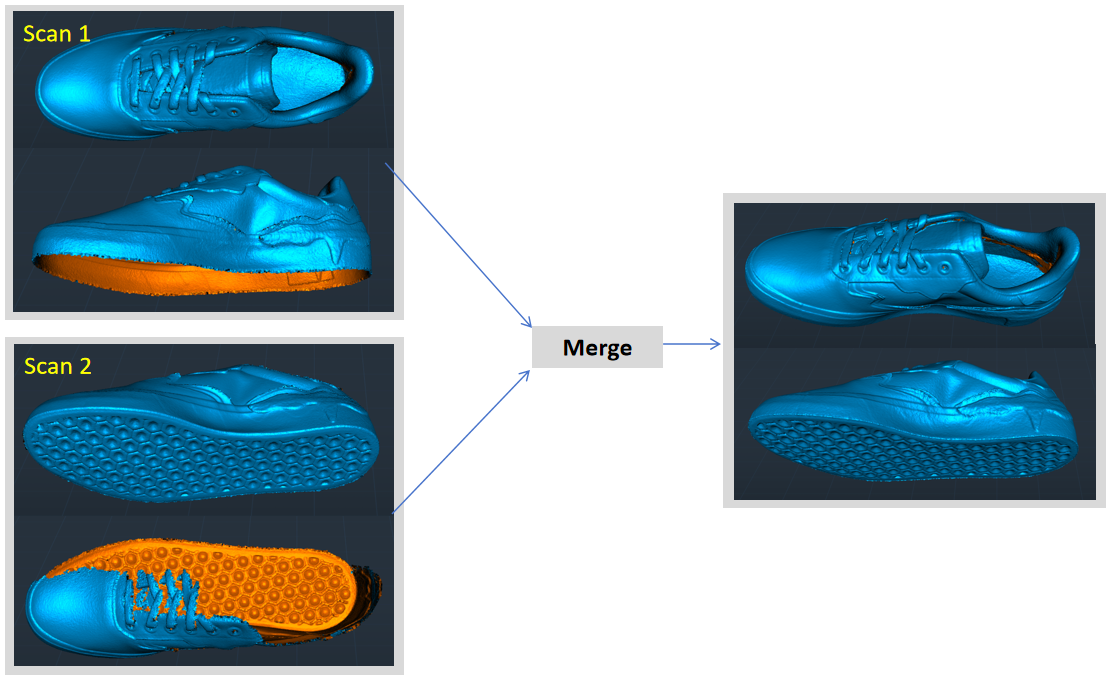
Sculpture
Here is a scanning case of a 38cm tall wooden sculpture of a deer.
Scan setting: Medium object, Geometry mode, 高品質, Resolution = 0.3mm. The number of the mesh faces is 2000k.

Black objects
The Ferret scanner allows for direct scanning of black objects without the need for powder coating, providing convenience to the users. しかし, if powder coating is available, it can make the scanning process even easier with the use of a spray.
Key points for scanning black objects: Increase the exposure time of the IR camera to ensure sufficient brightness in the IR image.

Scan setting for the black head model: Medium ojbect, Hi-quality, Geometry mode, Resolution = 0.3mm.
Small objects
Airpods pro2
For this type of small object, we recommend using Texture Mode for scanning.
The specific scanning configuration: Small Object, 高品質, Texture Mode, 分解能0.3mm.
It is important to note that you should apply some marker points on the tabletop beforehand, as shown in the image below.
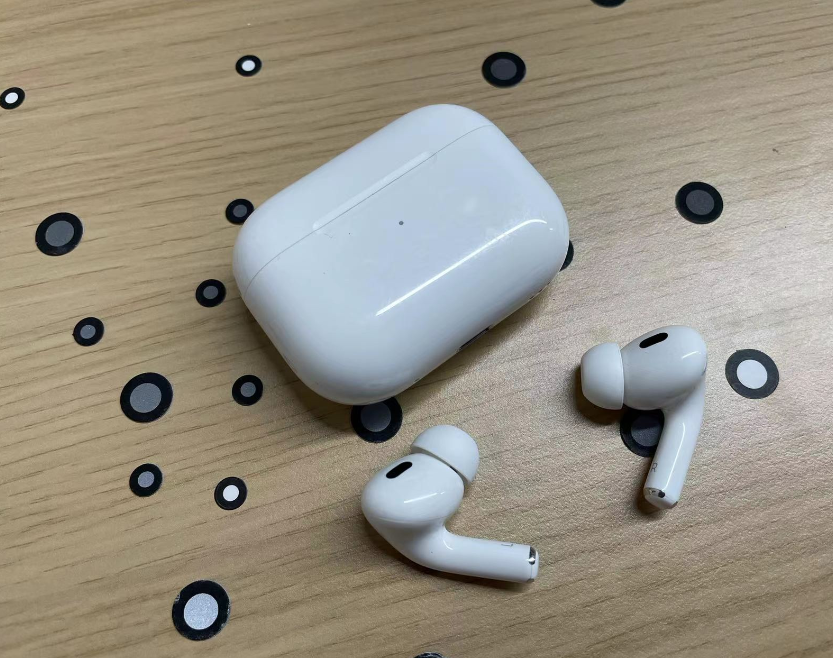
また, make sure not to select the option to “Exclude Flat Base”, as shown at the bottom of the scanning window. The software needs to extract features from the tabletop to merge the point clouds together.
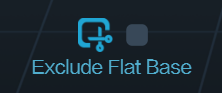
The resulting model is as follows:
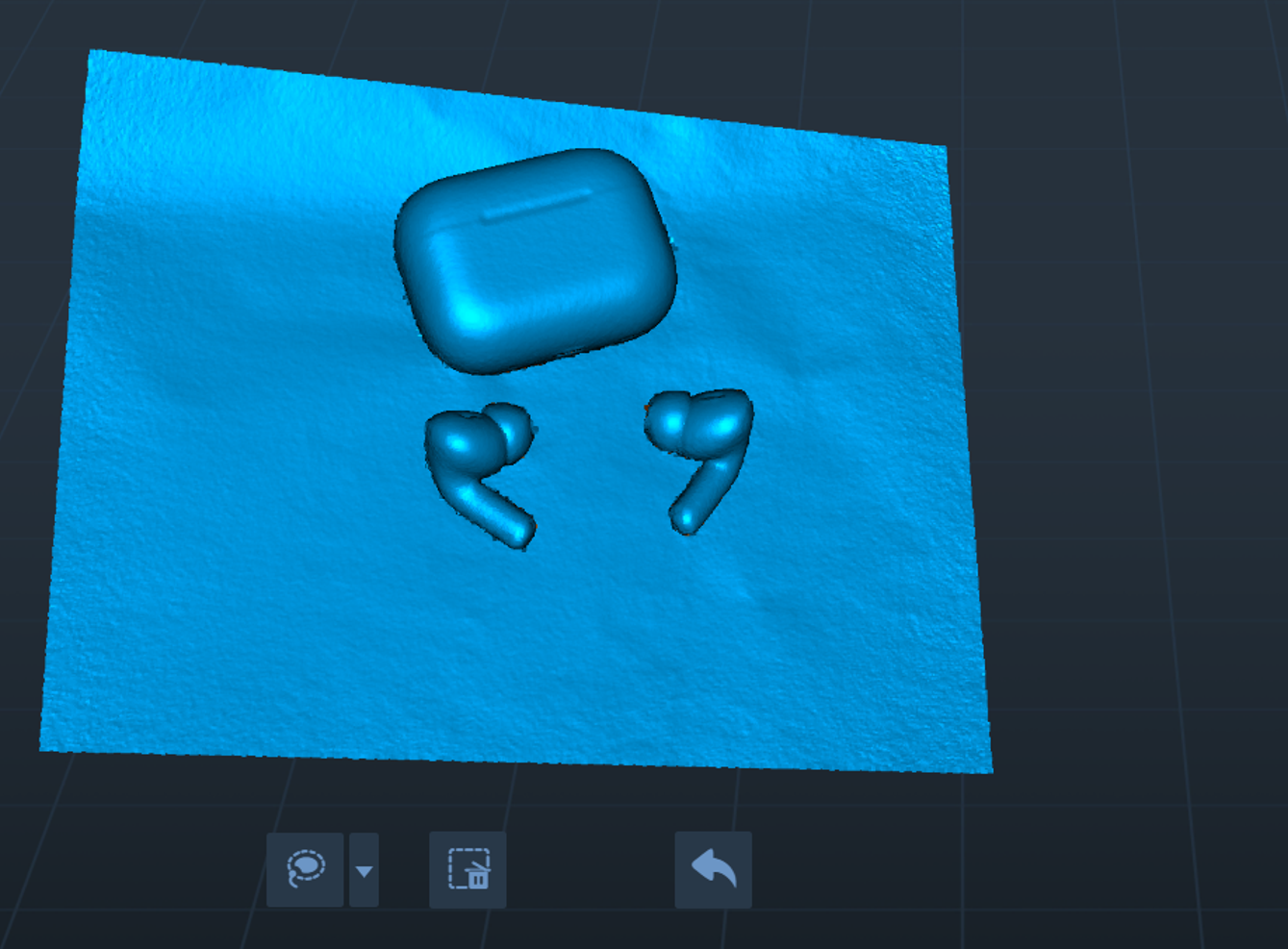
White cup
We can scan the white cup using the Marker mode.
Scan setting: Small object, Hi-quality, Marker mode, Resolution = 0.3mm.

Outdoor Scanning
The Ferret scanner can be used outdoors when the sunlight intensity is less than 30k lux.
Guidelines:
1)Try to scan in conditions without direct sunlight. もし可能なら, scan in the morning or evening when the sunlight is not too strong.
2)When the sunlight is intense, it is helpful to use an umbrella or other means to shield the scanner from direct sunlight.
Outdoor Scanning Tutorial:
