This is the step by step instruction for how to flash firmware on CX-919, Please notice this just work on Windows PC, if you have Linux or mac, you need to find a windows PC.
1 Download the firmware and flash tool , drivers:
flash tool download link:
http://www.mediafire.com/download.php?b9ckxat6t4cw5qc
Password: GEEKBUYING.COM
Drivers you might need can download here
http://www.mediafire.com/download.php?yqxz3wnqi2hpmcm
2. Unzip the flash tool to your desktop or other convenient location and locate the folder RKBatchTool1.6 – inside this folder is the flash tool program RKBatchTool and the USB drivers for the cx-919 – Don’t open anything yet!
3. Unzip the stock firmware you just download, and you will get a file named: Update.img or similar, this is the actual firmware file.
4. Next you need your CX-919 and the Micro USB – standard USB cable that came with the device.
5. You need to press the “FN” button on the side of CX-919
6. The idea here is that you need to press the push button switch and whilst holding it in connect the mini USB cable to the computer. This can be tricky to do as we only have one pair of hands! but with a bit of practice it becomes easy.
7. When you have successfully connected your CX-919 to the computer you should hear a sound from windows telling you that a new device has been found. You can release the FN button now.
8. The next bit is important… we don’t want windows to try and automatically install any drivers as we want to select the ones from the RKBatchTool1.6 folder.
9. Depending on which windows version you have the next bit will be different. In an ideal world the install driver dialog will appear as shown in the picture below.
10. You need to select the option “install from a list or specific location (Advanced)
11. At the next step you need to check the option “include this location in the search” and then browse to the folder: RKBatchTool1.6/RockusbDriver
12. Click Next, and the driver should install. You will get a message to tell you the driver installation has been successful – or not!
PLEASE NOTE – If it didn’t work or Windows automatically installed a driver you will need to completely remove the driver from the system and start over. To do this varies between systems but basically you will need to locate the device manager on your PC and find a USB device called “CX-919″ and completely remove and delete the driver from the system.
13. If the driver installation is successful you can then proceed to the firmware installation!
14. Open the program RKBatchTool and the tool will open.
15. At the top right of the RKBatchTool Window you will see a file selector, click on this and select your Firmware file in this case: Update.img
16. If your cx-919 is correctly connected to the PC, the RKBatchTool program will show a green square with “1″ on it. If not then you need to go back and make sure the USB driver is installed correctly.
17. Click on “Restore” to install the firmware!
18. The program will give an indication of what its doing with a progress percentage shown below, when its finished you will get a message like *****upgrade done success*****
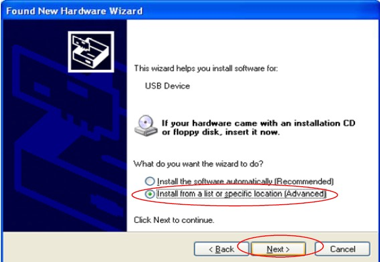
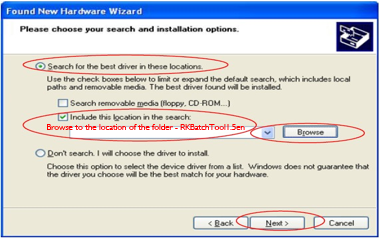
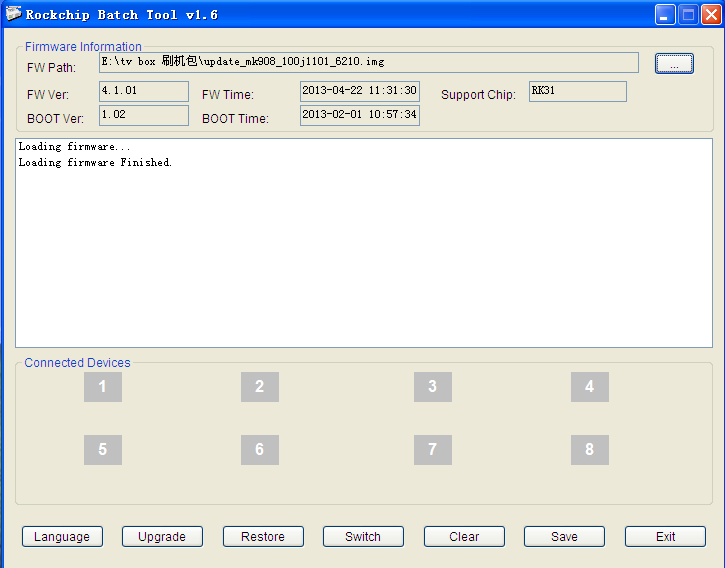

Does it matter if we flash it on 1GB model? Can I “brick” it or smth..? 10q
Hi, I just confirmed, you also can flash this rom on 1G model, no problem.
One more questions.. Does it have a root we need to root it additionally? Thanks a lot..
yes you have to root it but it’s impossible to root it for the moment…
one more thing sometimes connected devices doesn’t turn green even when you install driver properly then you need to actually go to config file, and you need to change few parameters,
go to the commented part that starts with #supportlowusb= true
just add
SUPPORTLOWUSB=TRUE
FULLSPEEDUSB=TRUE
below that
Suman’s post got me a green box on the Batch Tool. The rar password is all lower case, not uppercase. My device seems to have shipped with a later version than is posted on this thread.
Can you use this tool to archive/save the existing image on the device?
Why won’t the device show up as CX-919? There is no file system under Computer in the Explorer. I still can’t connect adb to the CX-919 either. All that shows up in Device Manager is “Class for rockusb devices” and under that “Rockusb Device”
Hi,
I mistakenly clicked on UPGRADE button instead of RESTORE button. Now even after the restore is successful, the Stick does not give any HDMI output. Can please someone help me on this?
How to make the TV STICK work again?
Regards
Rachit
Some one can send me Rockusb_v3.5 driver fow windows 7 32 but ?
Thanks.
Sorry for off topic !
How could i capture a screenshot of Tronsmart CX-919 Quad Core TV stick?
Thank you !
Download this Moborobo program, and install it, run it on your windows PC, connect your cx-919 with PC. follow the instruction,it give you the screenshot function.
I tried to flash my CX-919 with this and now it won’t boot?? Tried three times – no go?? The flash tool says it was successful but only the Android logo comes up for a few minutes like it’s trying to boot but then shuts down. Now what can i do?
Try the newest stock firmware for tronsmart cx-919:
android 4.2:
http://www.mediafire.com/download/1idr2214ux6dih2/Tronsmart+CX-919_4.2_20140725.zip
android 4.4:
http://www.mediafire.com/download/jdl6xjzvzz9zazr/Tronsmart+CX-919_4.4+Beta_20140725.zip
did you fixed your problem Greg,,I have the same situation on mine.Everything shows ok on rockchip batch tool,,but it is stucking on startup,,nothig happens when I connect to tv
!