This is the step by step instruction for how to flash firmware on Tronsmart T428, Please notice this just work on Windows PC, if you have Linux or mac, you need to find a windows PC.
1 Download the firmware and flash tool , conductores:
enlace de descarga de herramientas flash:
http://www.mediafire.com/download.php?b9ckxat6t4cw5qc
Contraseña: GEEKBUYING.COM
Los controladores que puede necesitar pueden descargar aquí
http://www.mediafire.com/download.php?yqxz3wnqi2hpmcm
2. Descomprima la herramienta Flash a su escritorio u otra ubicación conveniente y localice la carpeta rkbatchtool1.6 – inside this folder is the flash tool program RKBatchTool and the USB drivers for the Tronsmart T428 – No abras nada todavía!
3. Descomprima el firmware de stock que acaba de descargar, and you will get a file named: Update.img or similar, Este es el archivo de firmware real.
4. Next you need your Tronsmart T428 and the Mini USB – Cable USB estándar que vino con el dispositivo.
5. Vea las imágenes a continuación. You need to press the recovery button which show in the photos
6. The idea here is that you need to press the push button switch and whilst holding it in connect the mini USB cable to the computer. Esto puede ser difícil de hacer, ya que solo tenemos un par de manos! Pero con un poco de práctica se vuelve fácil. Recomiendo primero tener una idea de dónde está el Micro Switch y practicar presionar el botón en varias veces antes de intentar conectarse también a la PC.. El conmutador micro debe "hacer clic” notablemente cuando deprime.
7. When you have successfully connected your Tronsmart T428 to the computer you should hear a sound from windows telling you that a new device has been found. Puede liberar el botón de recuperación ahora.
8. El siguiente bit es importante… No queremos que Windows intente instalar automáticamente ningún controlador, ya que queremos seleccionar los de la carpeta RKBatchTool1.6.
9. Dependiendo de la versión de Windows que tenga el siguiente bit será diferente. En un mundo ideal, el cuadro de diálogo Instalar controlador aparecerá como se muestra en la imagen a continuación.
10. Debe seleccionar la opción "Instalar desde una lista o ubicación específica (Avanzado)
11. En el siguiente paso debe verificar la opción "Incluya esta ubicación en la búsqueda” y luego navegar a la carpeta: Rkbatchtool1.6/rockusbdriver
12. Haga clic en Siguiente, y el controlador debe instalar. Recibirá un mensaje para decirle que la instalación del controlador ha tenido éxito – O no!
TENGA EN CUENTA – Si no funcionó o Windows instaló automáticamente un controlador, deberá eliminar completamente el controlador del sistema y comenzar de nuevo. To do this varies between systems but basically you will need to locate the device manager on your PC and find a USB device called “T428″ y retire y elimine completamente el controlador del sistema.
13. Si la instalación del controlador es exitosa, puede proceder a la instalación de firmware!
14. Abra el programa rkbatchtool y la herramienta se abrirá.
15. En la parte superior derecha de la ventana RkbatchTool, verá un selector de archivos, Haga clic en esto y seleccione su archivo de firmware en este caso: Update.img
16. If your Tronsmart T428 is correctly connected to the PC, El programa RKBatchTool mostrará un cuadrado verde con "1″ sobre él. Si no es así, debe regresar y asegurarse de que el controlador USB esté instalado correctamente.
17. Haga clic en "Restaurar” Para instalar el firmware!
18. El programa dará una indicación de lo que está haciendo con un porcentaje de progreso que se muestra a continuación, Cuando esté terminado, recibirá un mensaje como ***** Actualización de éxito *****


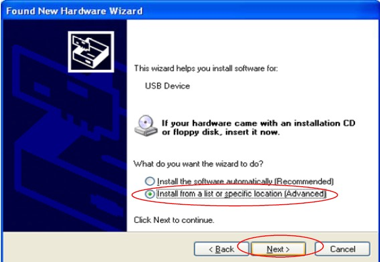
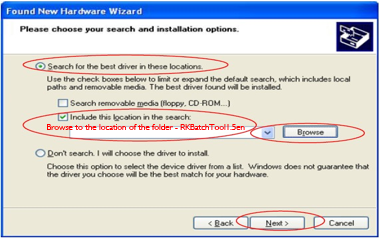
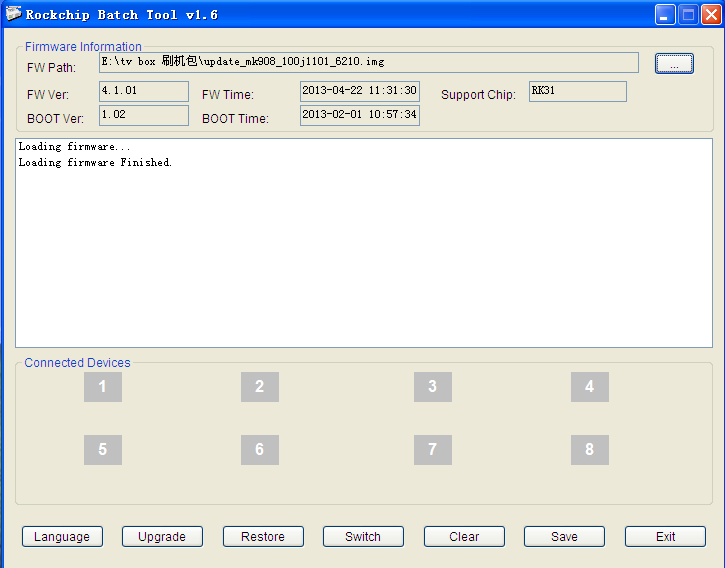

Dropbox has disabled links to flash tool and drivers.
Could you please publish it somewhere ?
Just update, por favor, compruebe!
Can you please also provide the instructions for doing it from Linux (Ubuntu)?
Hola, chicos, when I look at “Acerca de” it says the kernal is root. Just wondering if this is accurate, as when I run Ultimate Backup, it detects my device is not rooted.
PD. Love this product, keep up the good work.
Hola, the device is not prerooted, you should root it by yourself 🙂
I am new to the mini PC world. I am trying to play flash streaming using Chrome or Browser that comes with it, but It doesnt play any flash media. Am I missing anything? I can see that Adobe Flash is installed but I am not able to play flash media. Help Please?
which streaming video site you are visit? let me check for you. i visit youtube and other online streaming video site, all ok.