Here is the instruction for how to update firmware on K-R42 caja de televisión de cuatro núcleos:
1 Download the stock firmware from www.geekbuying.com/geekgiz;
Descargue la herramienta flash aquí:
http://www.mediafire.com/download.php?b9ckxat6t4cw5qc
Contraseña: GEEKBUYING.COM
Los controladores que puede necesitar pueden descargar aquí
http://www.mediafire.com/download.php?yqxz3wnqi2hpmcm
2 Power on the K-R42 tv box with the power adapter in package;
3. Unzip the flash tool to your desktop or other convenient location and locate the folder RKBatchTool1.6 – inside this folder is the flash tool program RKBatchTool and the USB drivers for the K-R42 – No abras nada todavía!
4. Descomprima el firmware de stock que acaba de descargar, and you will get a file named: Update_K-R42.img or similar, this is the actual firmware file.
5. Next you need your K-R42 and the mini USB – standard USB cable that came with the device.
6. Vea las imágenes a continuación. You need to press the small recovery button on the back which show in the photos

La idea es que deba presionar el botón de recuperación por un tiempo., and then connect your K-R42 with your pc via the mini USB to usb cable.
7. When you have successfully connected your K-R42 to the computer you should hear a sound from windows telling you that a new device has been found. Puede liberar el botón de recuperación ahora.
8. El siguiente bit es importante… we don’t want windows to try and automatically install any drivers as we want to select the ones from the RKBatchTool1.6 folder.
9. Depending on which windows version you have the next bit will be different. In an ideal world the install driver dialog will appear as shown in the picture below.
10. Debe seleccionar la opción "Instalar desde una lista o ubicación específica (Avanzado)
11. At the next step you need to check the option “include this location in the search” y luego navegar a la carpeta: Rkbatchtool1.6/rockusbdriver
12. Haga clic en Siguiente, y el controlador debe instalar. You will get a message to tell you the driver installation has been successful – O no!
TENGA EN CUENTA – If it didn’t work or Windows automatically installed a driver you will need to completely remove the driver from the system and start over. To do this varies between systems but basically you will need to locate the device manager on your PC and find a USB device called “RK31SDK″ and completely remove and delete the driver from the system.
13. Si la instalación del controlador es exitosa, puede proceder a la instalación de firmware!
14. Abra el programa rkbatchtool y la herramienta se abrirá.
15. At the top right of the RKBatchTool Window you will see a file selector, Haga clic en esto y seleccione su archivo de firmware en este caso: Update_k-r42_100j1101_6210.img
16. If your K-R42 is correctly connected to the PC, the RKBatchTool program will show a green square with “1″ sobre él. If not then you need to go back and make sure the USB driver is installed correctly.
17. Haga clic en "Restaurar” Para instalar el firmware!
18. The program will give an indication of what its doing with a progress percentage shown below, when its finished you will get a message like *****upgrade done success*****
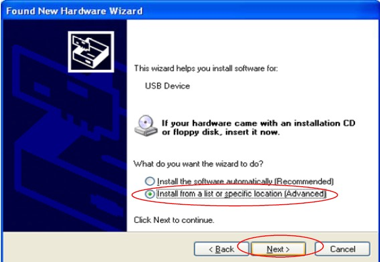
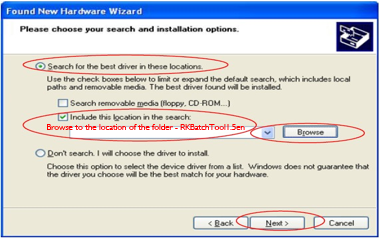

Can i update from sd card ?
Mmm,good question,i will check for you, y reportar.
17. Click on “Restore” to install the firmware! you mentioned.
I want to know the difference between the update button and the restore button during the upgrade of the K-R42 firmware.
search for ROOTED Firmware of K-R42 (cs918) androide 4.2.2
Please letme know download link
As per the instructions i tried to update the fix for netflix but I have windows 7 and it automatically install the driver. I tried several times but can’t update. Is there a different way to upgrade or can i do through sd card
can I install the *.img for recovery?
I just got 2 of these from you guys. I love how your instructions point out that you can flash it using the standard otg usb cable provided. Lindo, how about including the damn cables with it??? The manual even states that the cable is not included.
Hola, I’m on a mac and I want to know if this is a pre-rooted rom, because I can’t root from mac. Any suggestion?
How can i see witch current firmwire i have on mi TV01 (cs928)?
Kernel version is 3.0.36+ de 25 dec 2013.
Gracias.
I would like to know, when will be stock rom updated, as this stock rom is on 4.2.2
we would like to see updated to 4.4.2 or higher.
updating to new OS, will resolve many issues .
Kindly let me know.