This is the step by step instruction for how to flash firmware on トロンスマート T428, Please notice this just work on Windows PC, if you have Linux or mac, you need to find a windows PC.
1 Download the firmware and flash tool , ドライバー:
Flashツールのダウンロードリンク:
http://www.mediafire.com/download.php?b9ckxat6t4cw5qc
パスワード: ギークバイイング.COM
必要なドライバーはここからダウンロードできます
http://www.mediafire.com/download.php?yqxz3wnqi2hpmcm
2. Flash ツールをデスクトップまたはその他の便利な場所に解凍し、フォルダー RKBatchTool1.6 を見つけます。 – inside this folder is the flash tool program RKBatchTool and the USB drivers for the Tronsmart T428 – まだ何も開かないでください!
3. ダウンロードしたストックファームウェアを解凍します, という名前のファイルを取得します: Update.img or similar, これが実際のファームウェアファイルです.
4. Next you need your Tronsmart T428 and the Mini USB – デバイスに付属の標準 USB ケーブル.
5. 下の写真をご覧ください. You need to press the recovery button which show in the photos
6. The idea here is that you need to press the push button switch and whilst holding it in connect the mini USB cable to the computer. 手が1組しかないので、これを行うのは難しいかもしれません! でも少し練習すれば簡単になります. まずはマイクロスイッチの位置を把握し、PC への接続を試みる前にボタンを数回押す練習をすることをお勧めします。. マイクロスイッチが「カチッ」と鳴るはずです。” 落ち込んでいるときに顕著に.
7. When you have successfully connected your Tronsmart T428 to the computer you should hear a sound from windows telling you that a new device has been found. 今すぐ回復ボタンを放してください.
8. 次の部分が重要です… RKBatchTool1.6 フォルダーからドライバを選択したいため、Windows がドライバを自動的にインストールしようとすることは望ましくありません。.
9. お使いの Windows バージョンに応じて、次の部分は異なります. 理想的な世界では、次の図に示すように、ドライバーのインストール ダイアログが表示されます。.
10. 「リストまたは特定の場所からインストール」オプションを選択する必要があります (高度な)
11. 次のステップでは、「この場所を検索に含める」オプションをチェックする必要があります。” そしてフォルダーを参照します: RKBatchTool1.6/RockusbDriver
12. 「次へ」をクリックします, そしてドライバーがインストールされるはずです. ドライバーのインストールが成功したことを知らせるメッセージが表示されます – か否か!
ご注意ください – 動作しなかった場合、または Windows がドライバーを自動的にインストールした場合は、システムからドライバーを完全に削除して、最初からやり直す必要があります。. To do this varies between systems but basically you will need to locate the device manager on your PC and find a USB device called “T428″ そしてドライバーをシステムから完全に削除します.
13. ドライバーのインストールが成功したら、ファームウェアのインストールに進むことができます。!
14. プログラムRKBatchToolを開くと、ツールが開きます.
15. RKBatchTool ウィンドウの右上にファイル セレクターが表示されます。, この場合、これをクリックしてファームウェア ファイルを選択します: Update.img
16. If your Tronsmart T428 is correctly connected to the PC, RKBatchTool プログラムでは、緑色の四角形に「1」が表示されます。″ その上で. そうでない場合は、戻って USB ドライバーが正しくインストールされていることを確認する必要があります。.
17. 「復元」をクリックします” ファームウェアをインストールするには!
18. プログラムは、以下に示す進捗率で何を行っているかを示します。, 完了すると、*****アップグレードが成功しました***** のようなメッセージが表示されます。


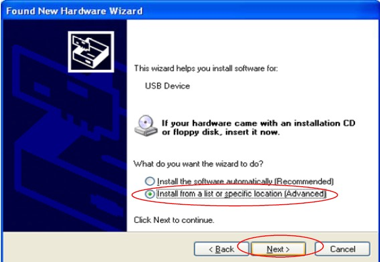
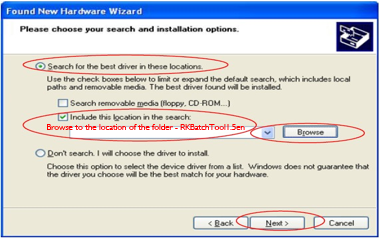
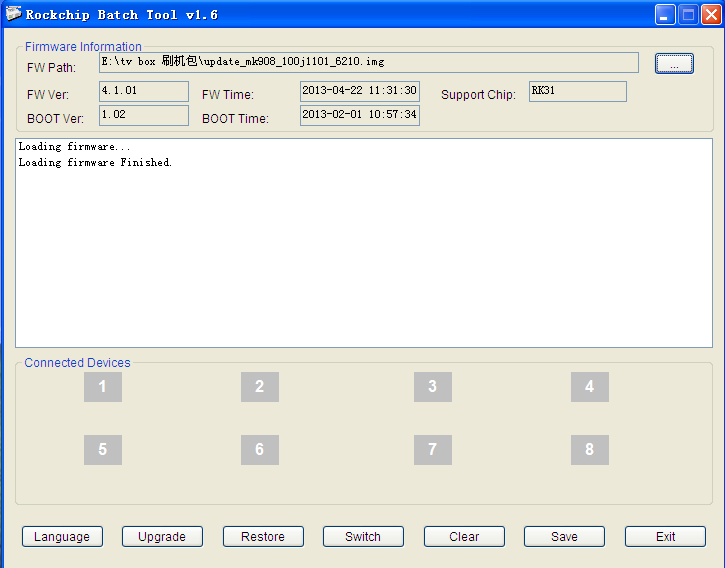

Dropbox has disabled links to flash tool and drivers.
Could you please publish it somewhere ?
Just update, チェックしてください!
Can you please also provide the instructions for doing it from Linux (Ubuntu)?
やあ、みんな, when I look at “だいたい” it says the kernal is root. Just wondering if this is accurate, as when I run Ultimate Backup, it detects my device is not rooted.
PS. Love this product, keep up the good work.
こんにちは, the device is not prerooted, you should root it by yourself 🙂
I am new to the mini PC world. I am trying to play flash streaming using Chrome or Browser that comes with it, but It doesnt play any flash media. Am I missing anything? I can see that Adobe Flash is installed but I am not able to play flash media. Help Please?
which streaming video site you are visit? let me check for you. i visit youtube and other online streaming video site, all ok.