こんにちは、みんな:
Here is the instruction for how to use the Tronsmart T1000 with your android device,( smartphone or tablet).
Please Note, if you want to use the miracast function,please make sure your smartphone or tablet support miracast (samsung device called Allshare cast).
わかりました, さぁ行こう:
ステップ 1
you should connect your Tronsmart T1000 with your PC; and power it on. then you will see the following menu in your TV
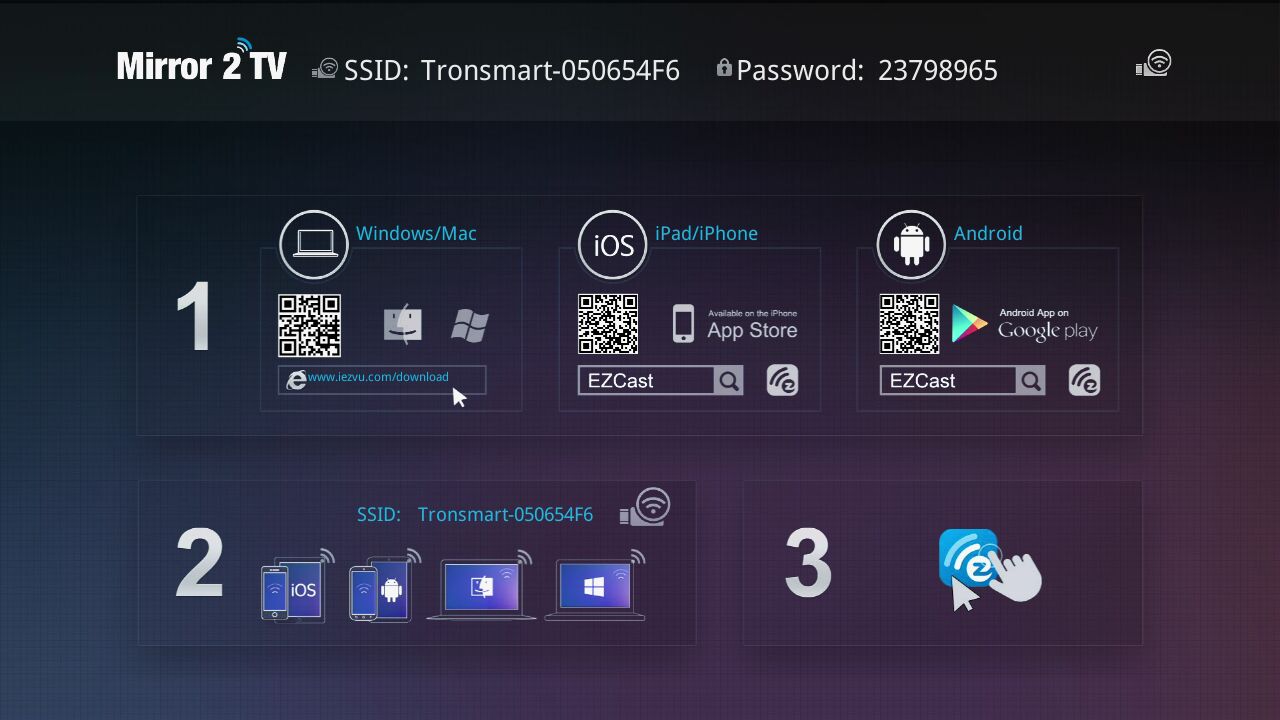
ステップ 2
Download the EZCast App from Google Play Store, just search” EZcast”, and download the app. now the latest version is V1.1.88. ダウンロード後, just install the app.
ステップ 3:
Connect your android device wifi to Tronsmart T1000, the Tronsmart T1000 SSID should show on your TV, it is like Tronsmart-XXXXXX, and the password is also in your TV screen
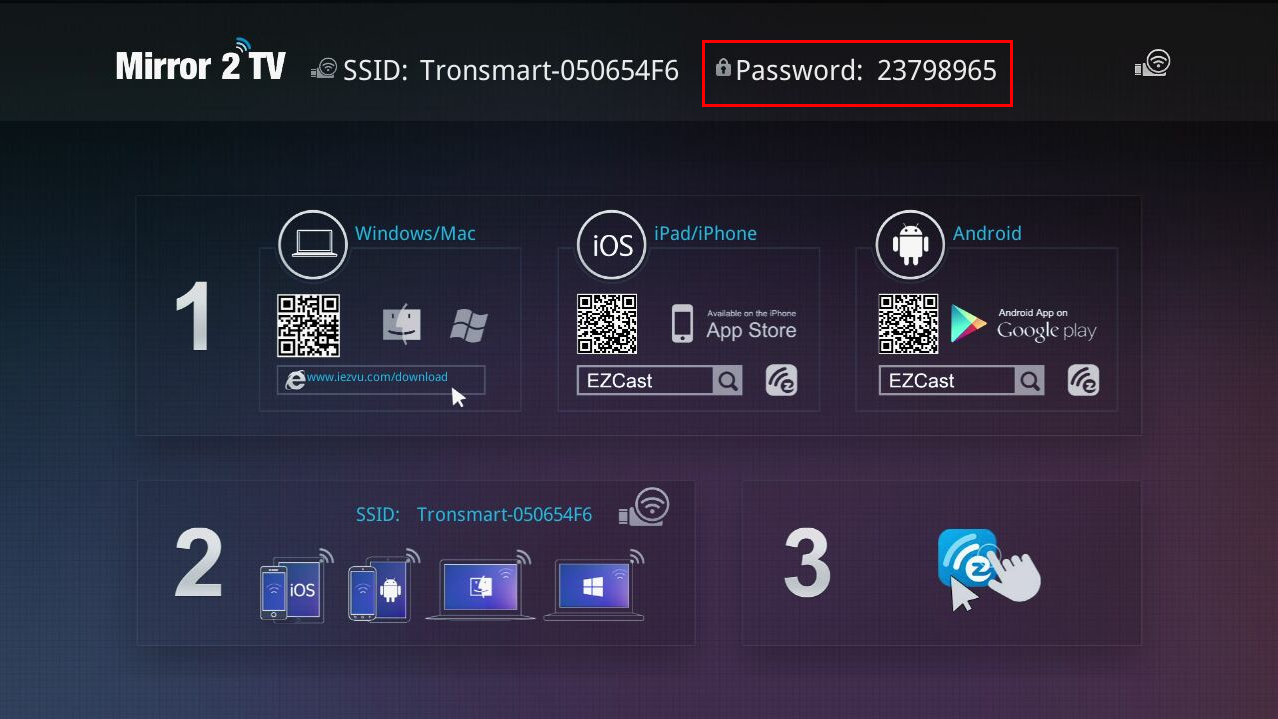
ステップ 4, Now you can go to open the EZcast app on your android device, you will see the following menu on your smartphone or tablet:
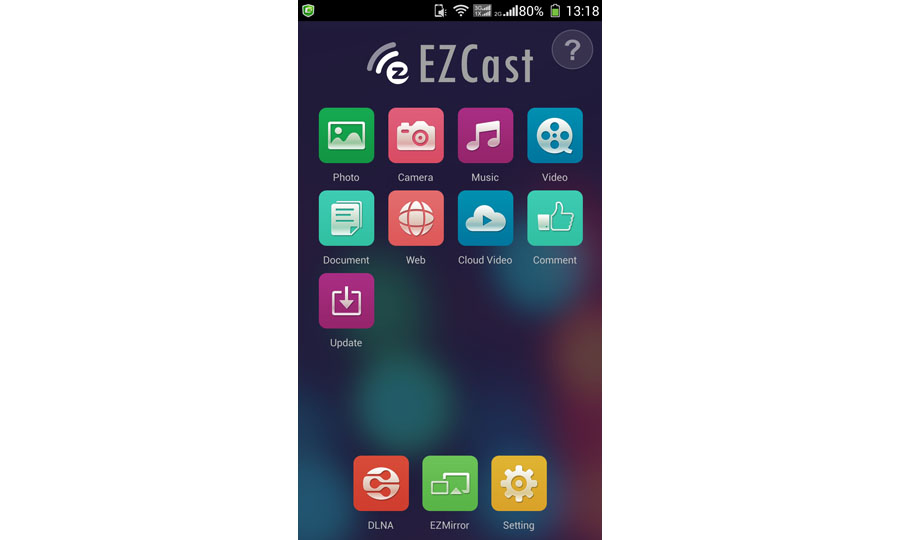
and then you should click “setting” and use your android smartphone or tablet as remote control for Tronsmart T1000 . それで , after you click setting, you will see the following in your TV
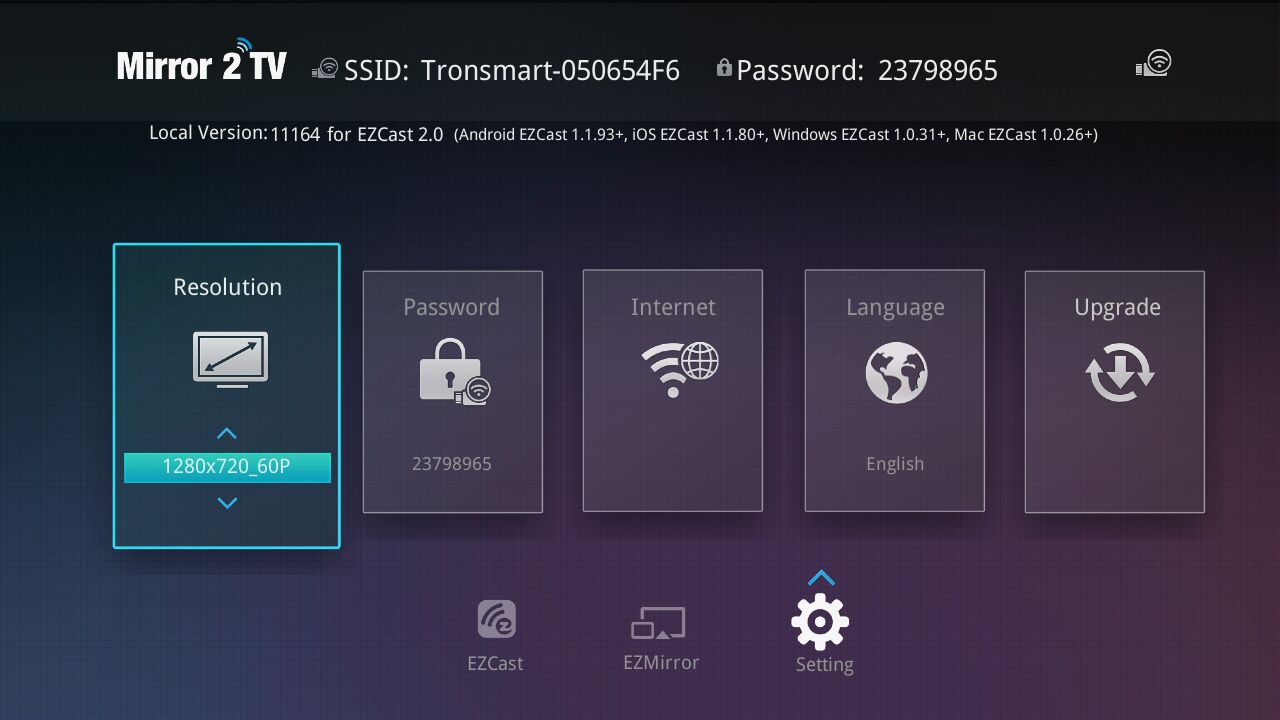
同時に, you will see the following in your android smartphone or tablet:
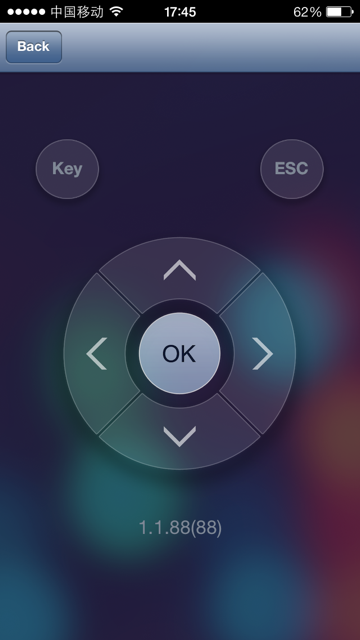
Use the arrow to control the menu on TV, you should make your Tronsmart T1000 to connect to internet, move the menu to Internet, and choose from the AP list, パスワードを入力してください.
You also can set the screen resolution, and language setting on this menu, also the OTA update is also in this setting.
ステップ 5 : After finish the set up, you can press the back button on your android device, now you are ready to use.
On Android device, Tronsmart T1000 offer three mode to you:
1 Ezcast Mode;
2 DLNA Mode
3 EZMirror Mode ( it is the miracast mode)
Let’s check one by one:
1 Ezcast Mode. this is a great mode for send your local files including Photos, Music, ビデオ, word, pdf,excel, ppt to your big TV. It has better performance than DLNA when play different video format. Let’s check it now.
Once the connection is successful, EZCast function turns on and you can see several useful features shown in your Android device.
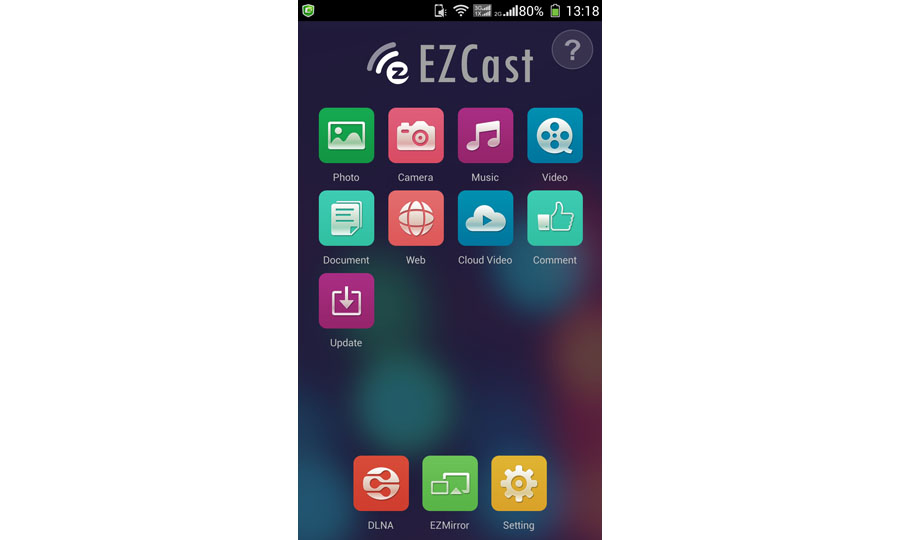
Photo function, through it, you can mirror your photos in your Android device wirelessly to the display(i.e.TV) by clicking the thumbnails.
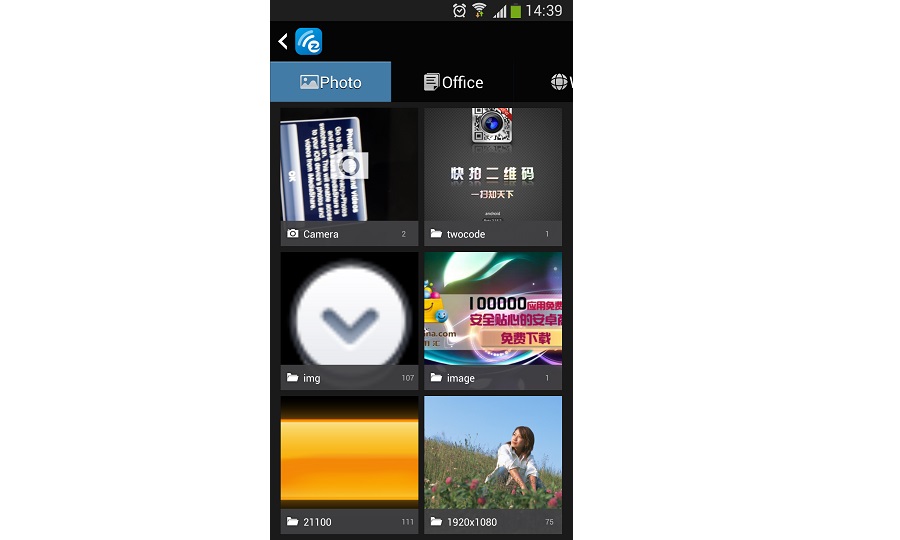
加えて, you can use the paint icon to sketch the photo and use the save icon
to sketch the photo and use the save icon to save the result.
to save the result.
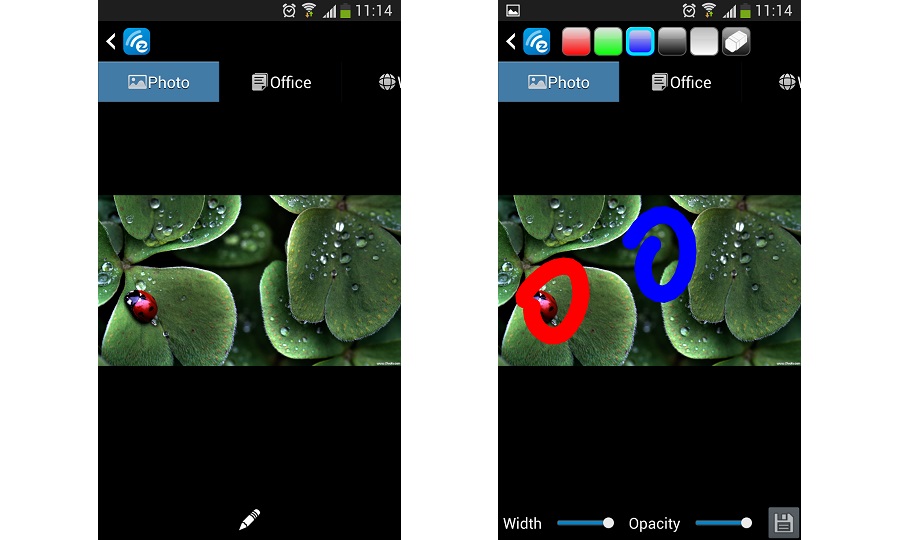
Document,through it, you can present the document in your Android device wirelessly onto the display(i.e.TV).EZCast App supports PDF,DOC,PPT,and EXCEL format by direct clicking the document name.The Sketch function also works for document presentation.
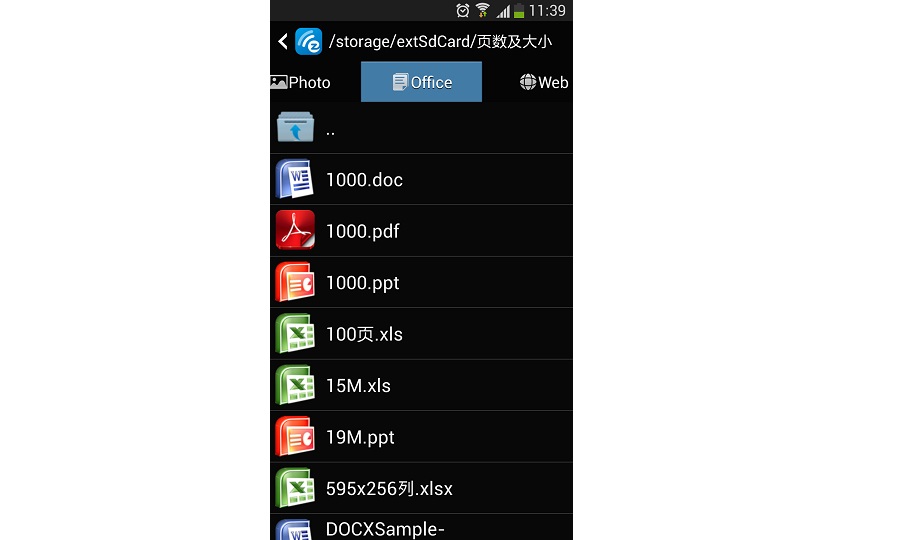
加えて, you can use the paint icon to sketch the photo and use the save icon
to sketch the photo and use the save icon to save the result.
to save the result.
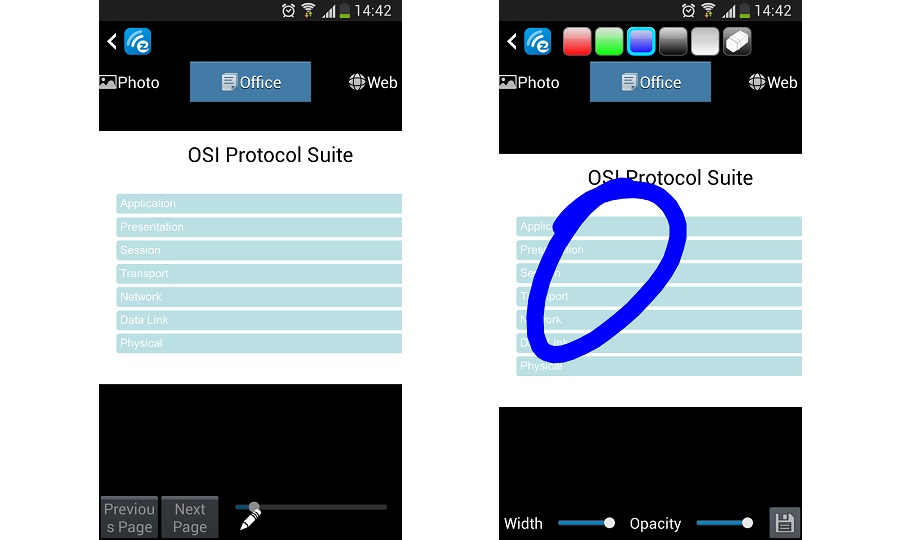
Web, through it, you can surf the internet and mirror the web pages onto the display(i.e.TV) wirelessly. You can also fling the news to the display by clicking web news.
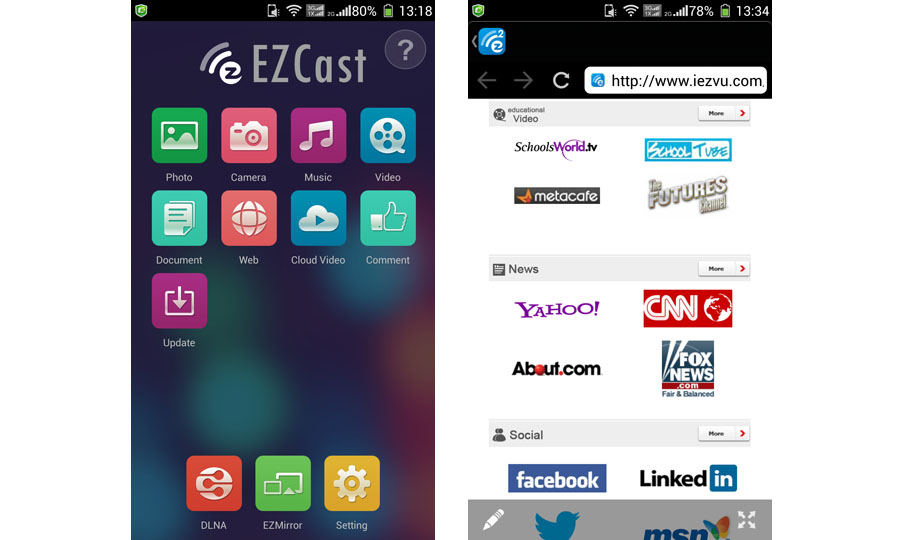
You can use the paint to sketch the web news and save.
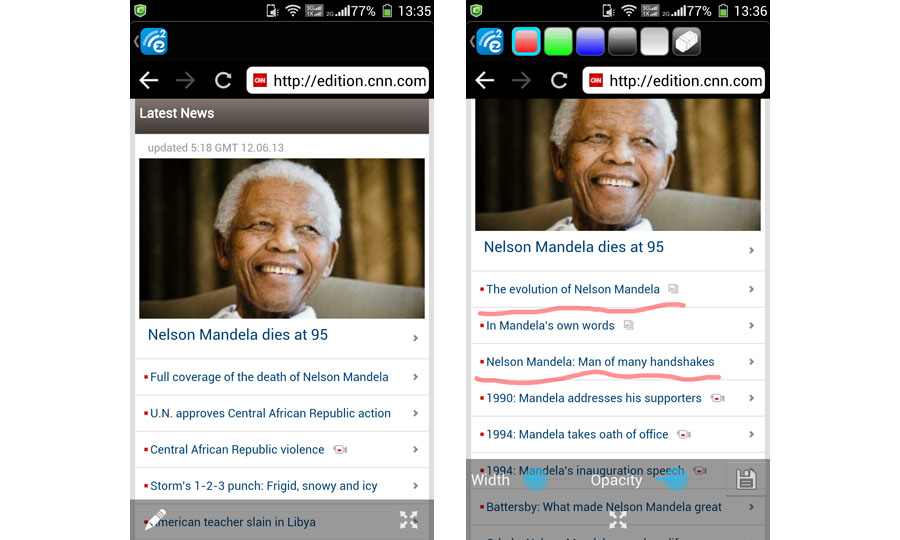
Cloud Video. You can flinging the video to the display directly by clicking the web video.
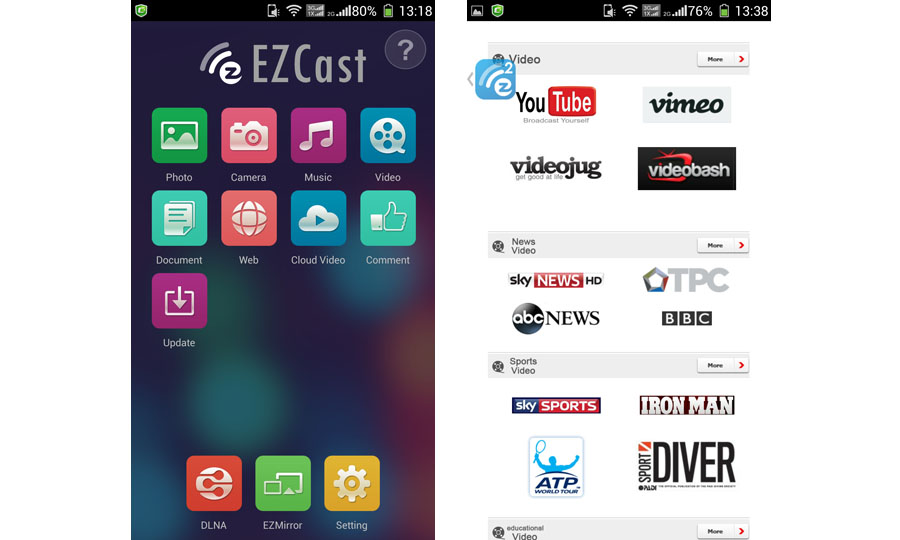
Browse youtube video and display directly onto the display device(i.e.TV).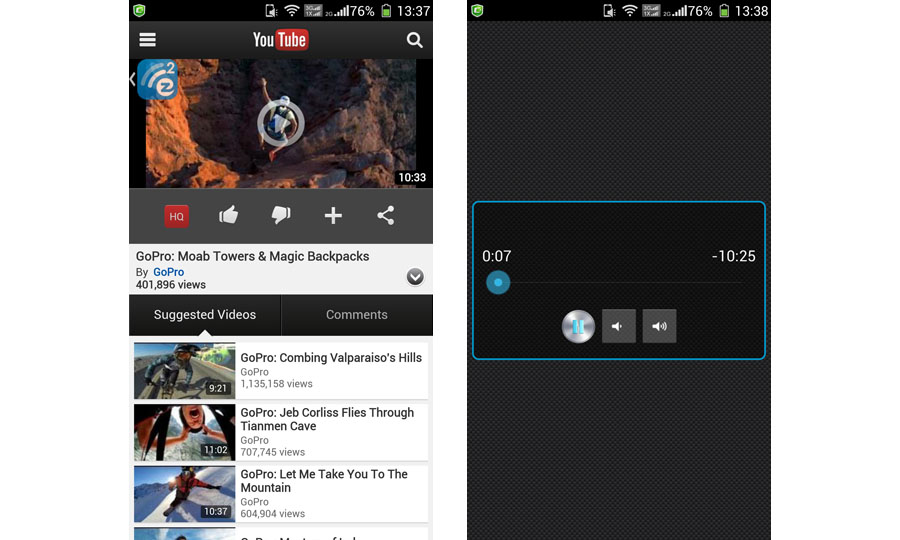
カメラ, through it, you can mirror the camera photographing onto the display (つまり. テレビ) and you can change the “Quality” setting by clicking”Quality” and switching the front and back camera by clicking .
.  snapshots and you can use the sketch pen to add note onto the result.
snapshots and you can use the sketch pen to add note onto the result.
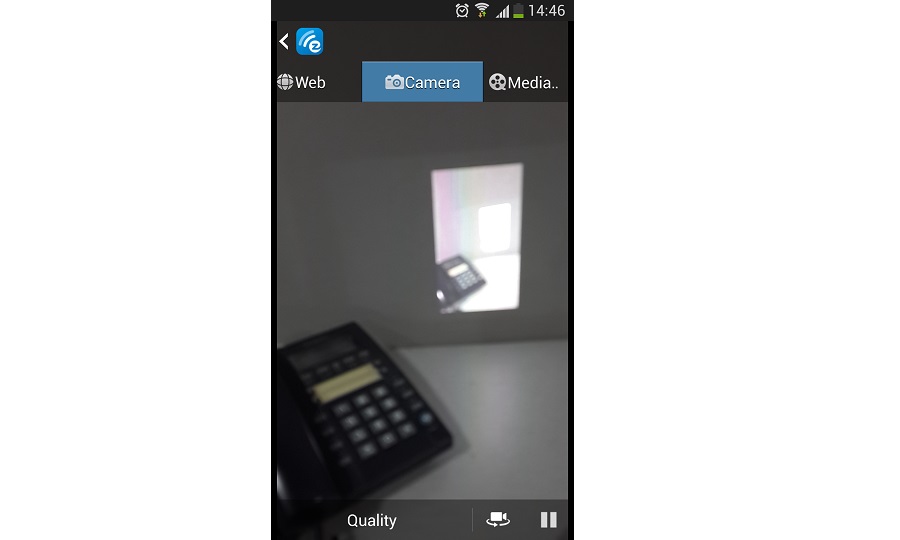
Music/Video Streaming, through them, you can stream your own music and video wirelessly to the display (つまり. テレビ). You can select the music and video via your favorite video browsing App.
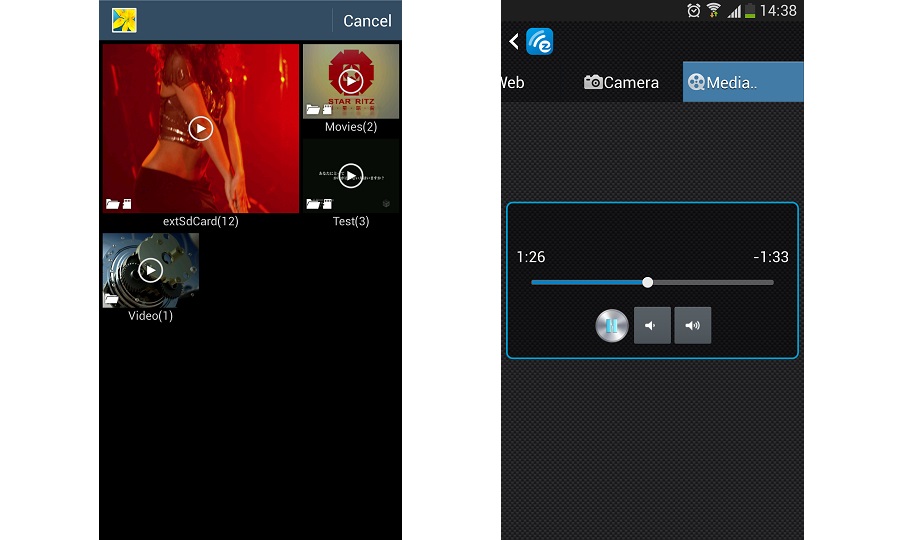
Above all is how EZcast Mode working. We recommend to use this mode when you just want to cast local file or videos to TV.
Now let’s check how DLNA mode work.
Tronsmart T1000 Miracast Dongle integrates DLNA DMR (Digital Media Reader) for DLNA Application. When you select DLNA function on EZCast APP, EZCast App will automatically search all DLNA related Apps in your Android device and pop up them as a support list,launch them for selection.
It is noted that you should click ![]() to submit photo/music/video to EZCast on the selected Apps.
to submit photo/music/video to EZCast on the selected Apps.
Here are some DLNA apps we recommend to use:
Smart TV Remote Control + DLNA
Shortbeam TV Media Player
PlayTo AppleTV Roku GTV& DLNA
PlayOn TV DLNA/UPNP
Panasonic Music Streaming
mconnect player free
KX Player(Full DLNA)
DlnaPlayer
DK UPnP
Denon Cocoon
ArkMC LITE UPNP
Skifta
BubbleuPnP
SamSung galaxy Link
最後に, let’s check the Miracast Mode, most of the guys get this device for miracast, はい, mirror everything to your TV is an amazing things, しかし, we have to say, the miracast performance is also effected by the surroundings, if there are a lot of 2.4Ghz signal recivers or sender (such as a lot of computers or routers, 個 ) near the Tronsmart 1000, the performance will not good, but if you use in your home, there should be no problem.
Miracast Mode mirrors the screen onto the display (つまり. テレビ). Tronsmart T1000 also integrates Miracast functionality for the smartphone and tablet supporting Miracast. After you turn “ON” miracast, EZCast App will direct connect Tronsmart T1000 if your Android device is recognized. さもないと,Tronsmart T1000 will wait for your Miracast connection for 60 秒. If there is no connection in 60 秒, EZCast will set back to normal wifi configuration, that is, AP mode with SSID and password.
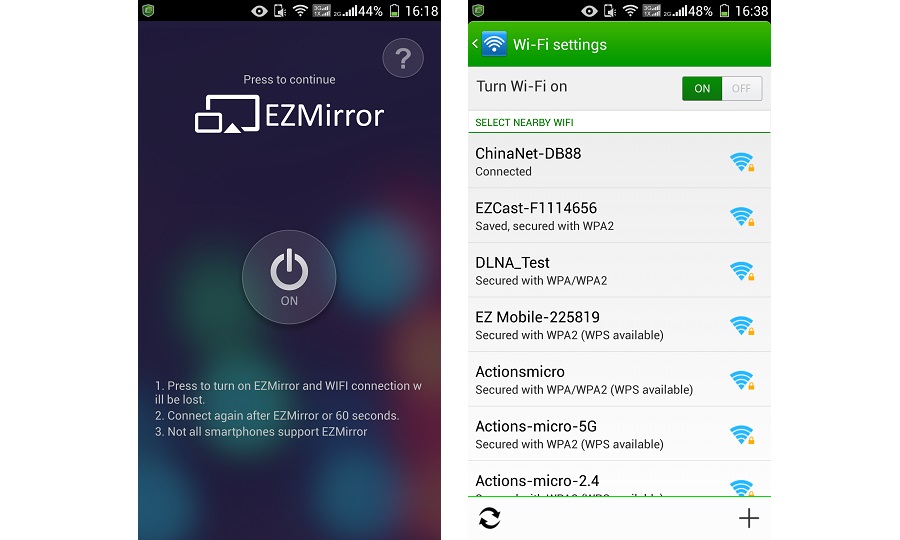
Display device(i.e.TV) will display how to connect miracast.

Usually you can open the miracast function in your android device like this:
GO TO settings, check “Display” メニュー, and then you will find “Wireless Display”,(this means miracast) choose “on” and make the miracast function work.
We have taken a video to show how miracast working, ここで確認してください:
http://www.youtube.com/watch?v=PRc7GIIkX_E
So Now we have showed how the Tronsmart T1000 miracast dongle working with your android device.
Compare with Chromecast, the Tronsmart T1000 can mirror the whole screen to TV, and support lots of DLNA apps.
ご質問がございましたら, お気軽にお問い合わせください.
shopping link for Tronsmart T1000 is
エリック
オタク購入
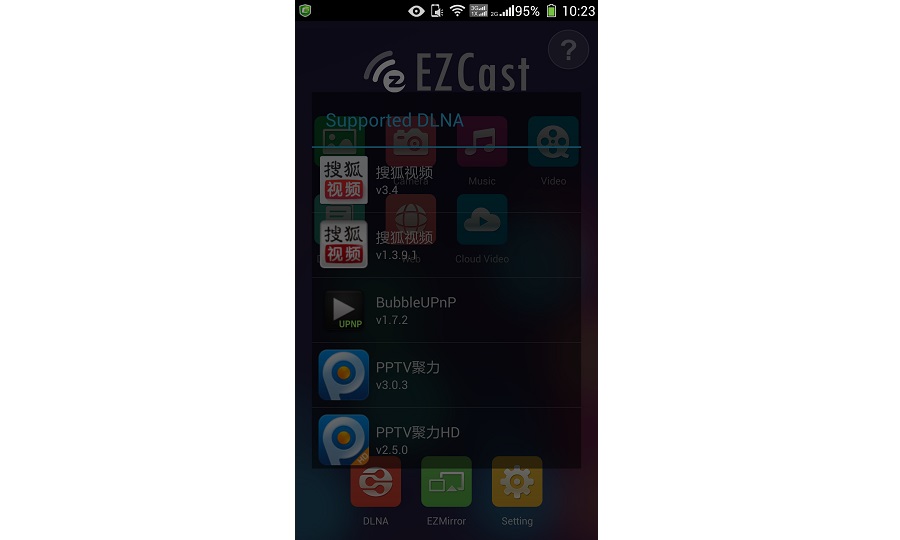

does this device work with a windows 7 notebook and with a regular (not smart) TV with HDMI in?
はい, それは機能することができます.
Does thjs work with samsung ativ smart pc?
Of course not! it should work with any android device. but if you want to use the miracast function,please make sure your smartphone support it!
I have updated my T1000 to the last firmware and even changing display resolutions EZMirror doesn’t work with W450 MTK6582. Everything else works just fine except EZMirror, which shows nothing (black screen) on my TV. Is there a way to get EZMirror to work in this smartphone? because it has the Wireless display option to enable.
こんにちは, my samsung note 3 and the miracast connection keeps dropping out. Did I do anything wrong.? ありがとう.
Make sure you are using the stock firmware on samsung NOTE 3.
I just got this today, I could not display anything using EZMirror even when my iNew V3 is connected. Just a black screen.
I then tried connecting my iNew V3 to my Tronsmart TV Box Wifi display and it mirrors everything ok, so that mean my phone side is working and the T1000 is defective?
I received 2 items today from Geekbuying, one is DOA and the other is T1000, I don;t want to say I received a totally dud shipment. So please help me solve it.
I cannot get to work with MotoX Android OS 4.2.2, using Republic Wireless. Everything works except EZmirror. Will not connect for some reason. Could be my phone and the software installed by Republic to get phone to us WiFi for all services when available.
I try to use ezmirror tronsmart with my surface pro under windows8.1. しかし, when I switch on the mirror and then try to install it as device it is not found.
is there any good description how to do it.
I just received my t1000 today. The initial screen does NOT look like the one above – it does not list SSID or Password and the ones given in the tiny booklet (which are the same as on the screenshot above) don’t work. I cannot get Ezcast to find the device no matter what I do (I have tried with Ezcast on 2 separate brands of Android Tablets, an iPhone & a Windows laptop).
Have you done a software upgrade recently and not updated online guides or the booklet? もしそうなら, can you please fix them?