Finally the android 5.0 firmware for Doogee DG700 is released. Take some simple steps, and upgrade your DG700 to one of the most advanced OS android 5.0 lollipop.
Step One: Connect the phone with computer by USB. Double click the software named SPMultiPorFlash in the folder DG700 Android 5.0 updating package to enter the program.
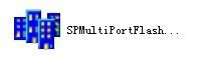
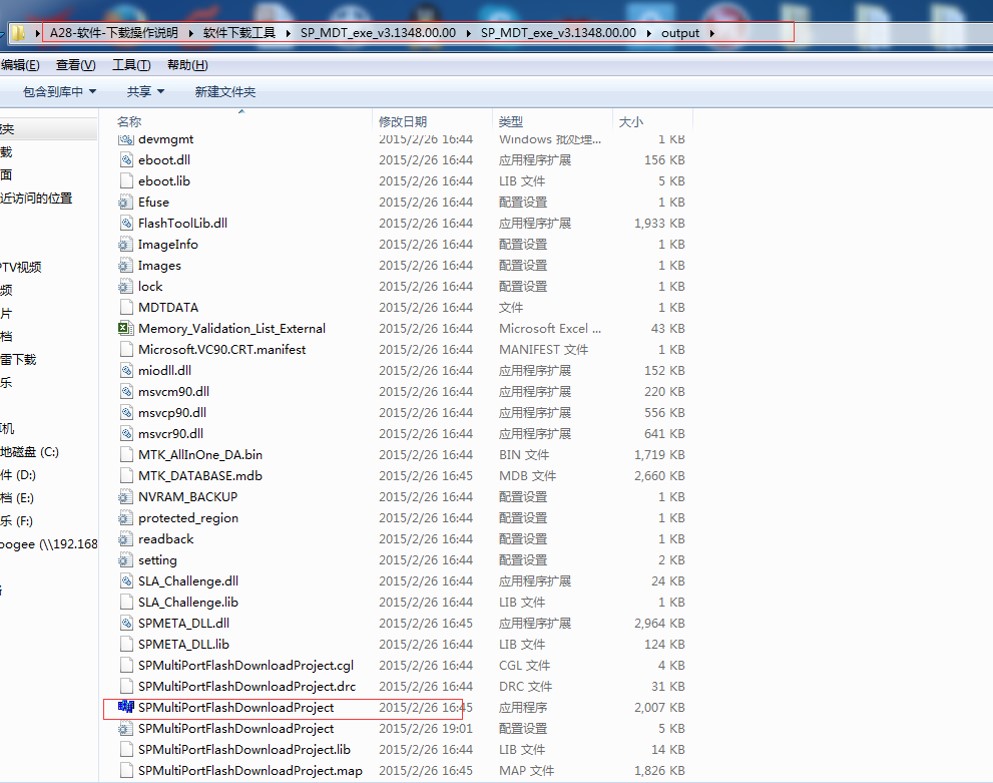
Step Two: Click on the icon to enter TOOL’s interface.
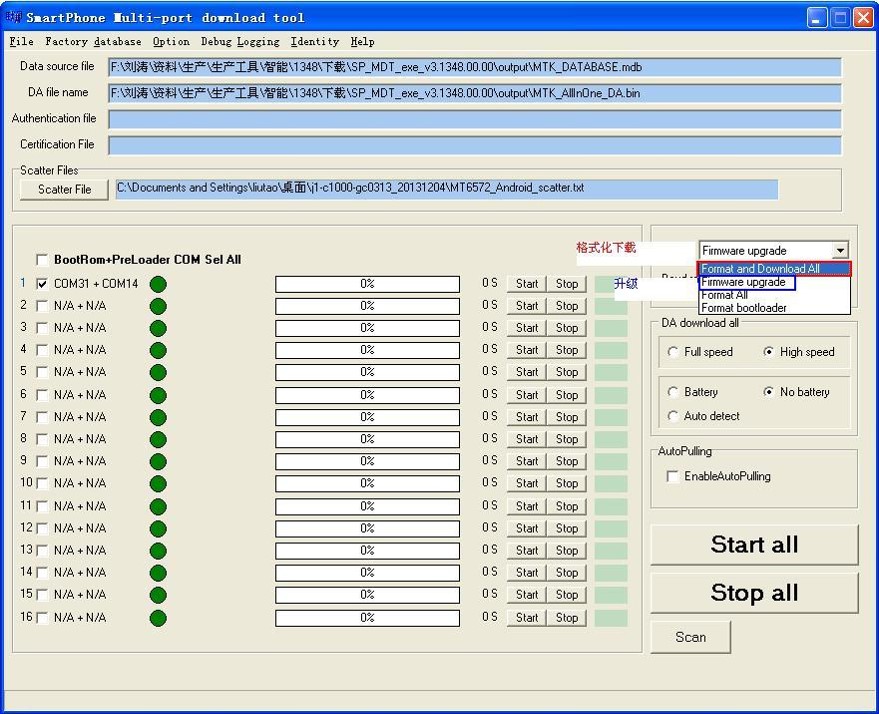
Step Three: Select necessary files
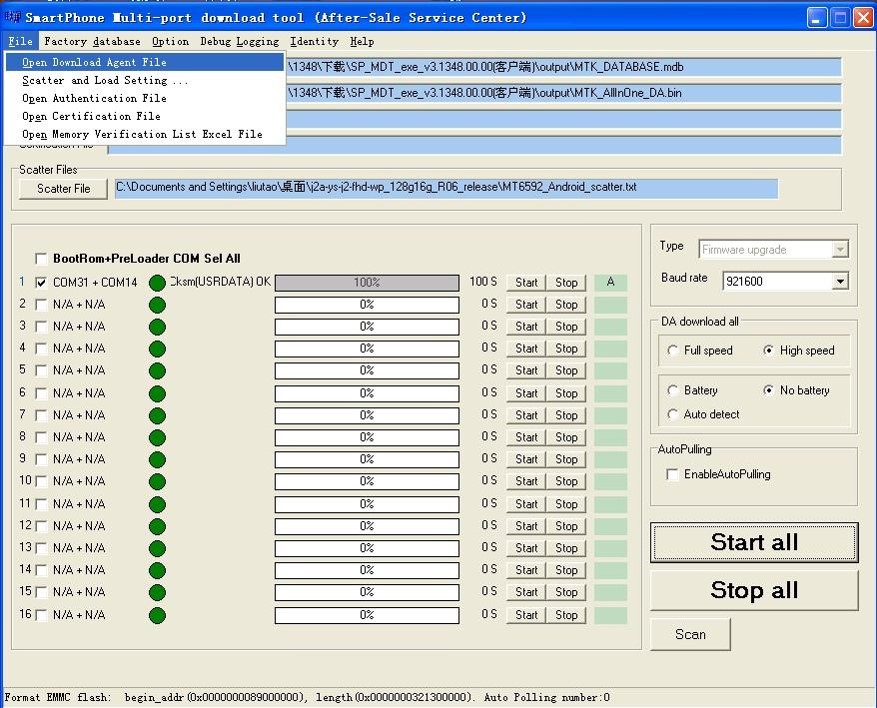
Step Four: Select “MTK_AllInOne_DA.bin” file in folder”SP_MDT_exe_v3.1348.00.00 / 出力”
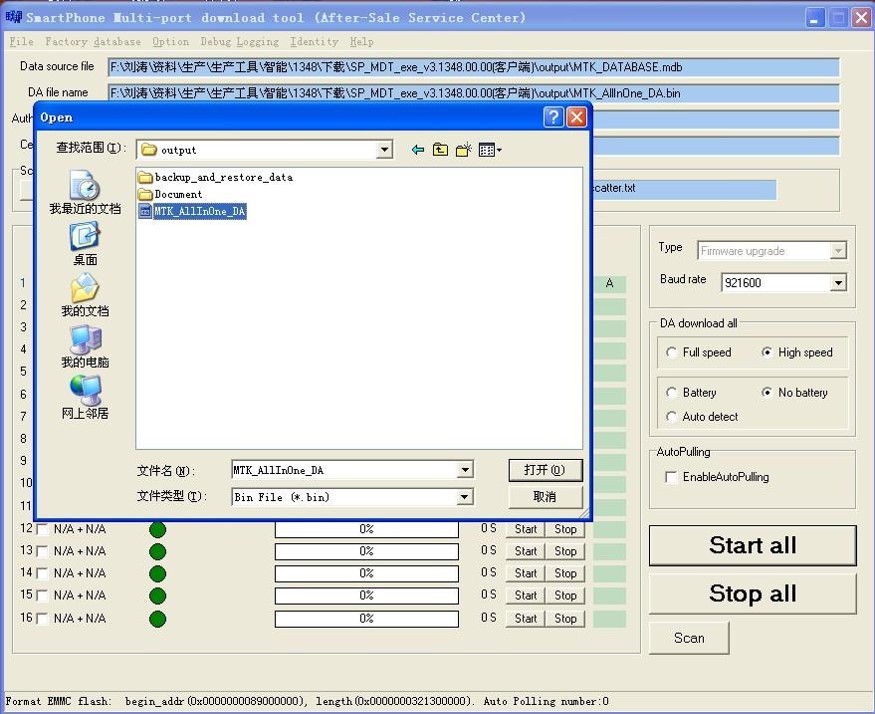
Step Five: Click on “Setup data source file”.
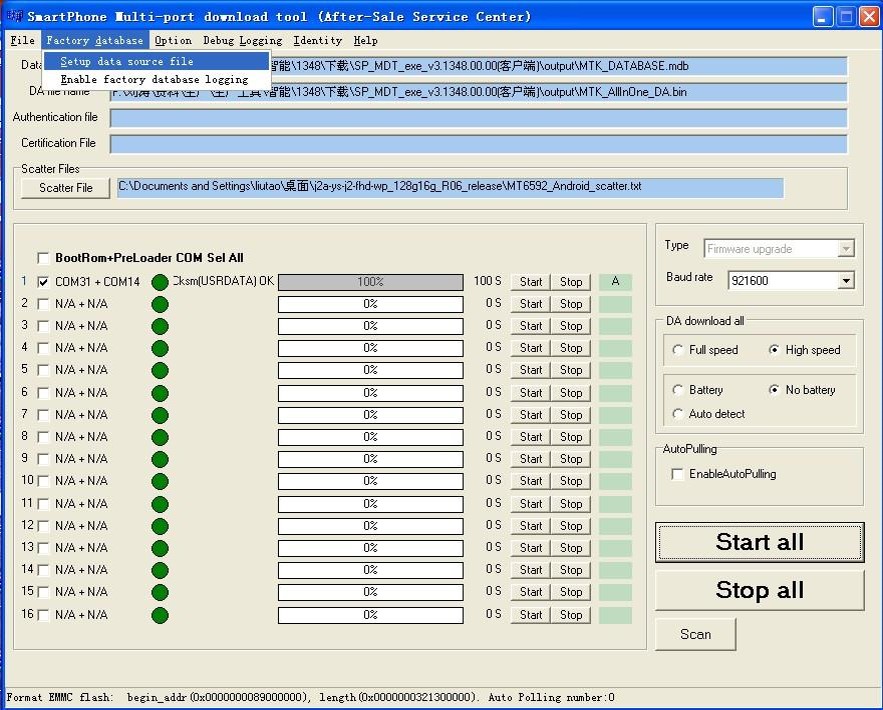
Step Six: Select “MTK_DATABASE.mdb” ファイル
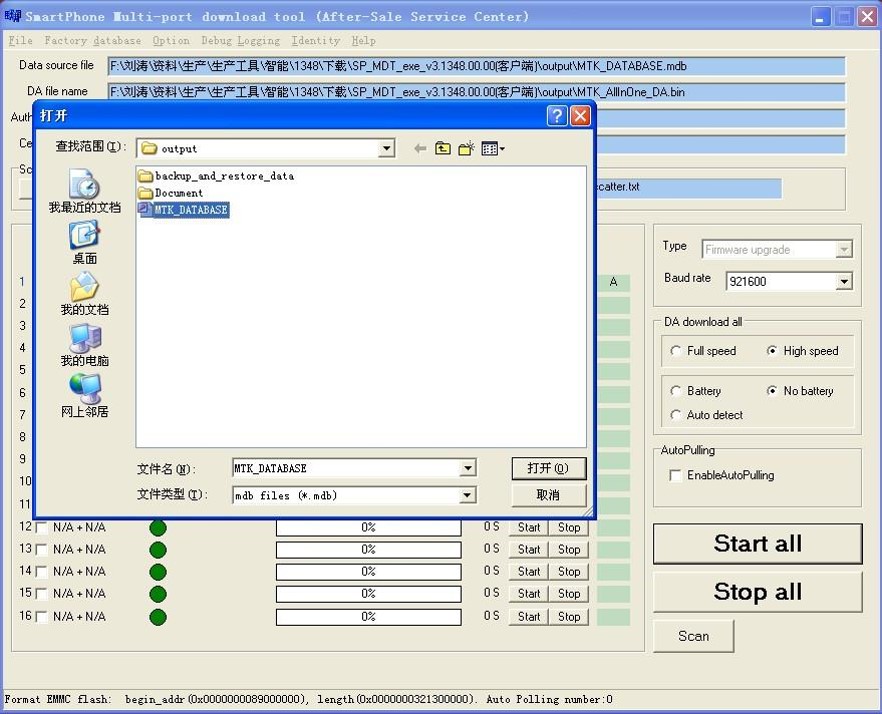
Step Seven: Click on “Scatter File” and in the update package (アンドロイド 5.0 update package)select the file “MT6592\MT6582\MT6572_Android_scatter”
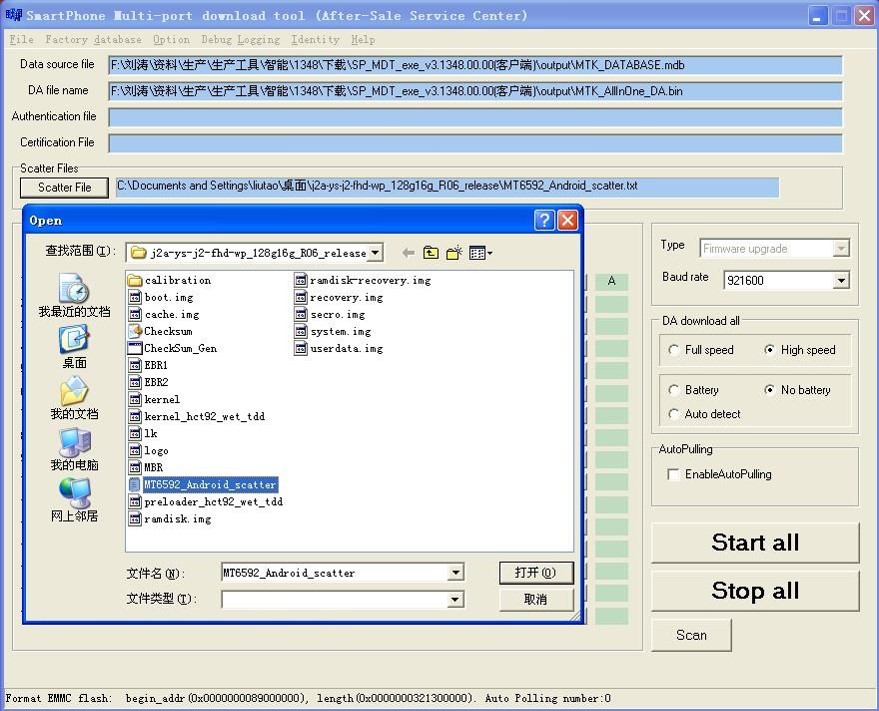
Step Eight: If the error message in the picture were to appear, it means you need a tool named”ChecksumGenerateTool” to go on, then please click on the “yes” ボタン.
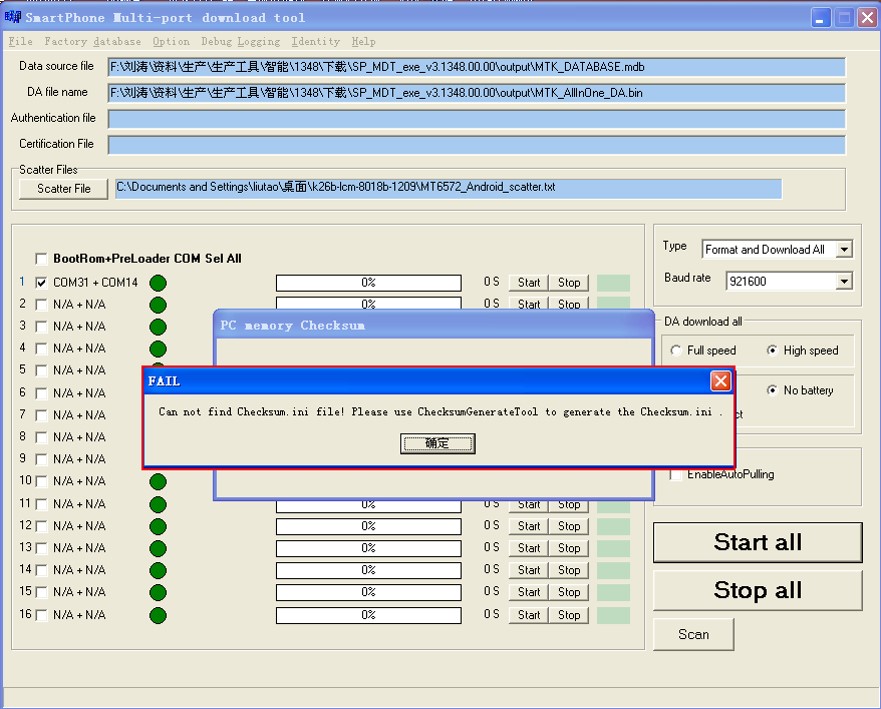
Step Nine: In the folder (アンドロイド 5.0 update file),Double click on “CheckSum_Gen” and press enter.
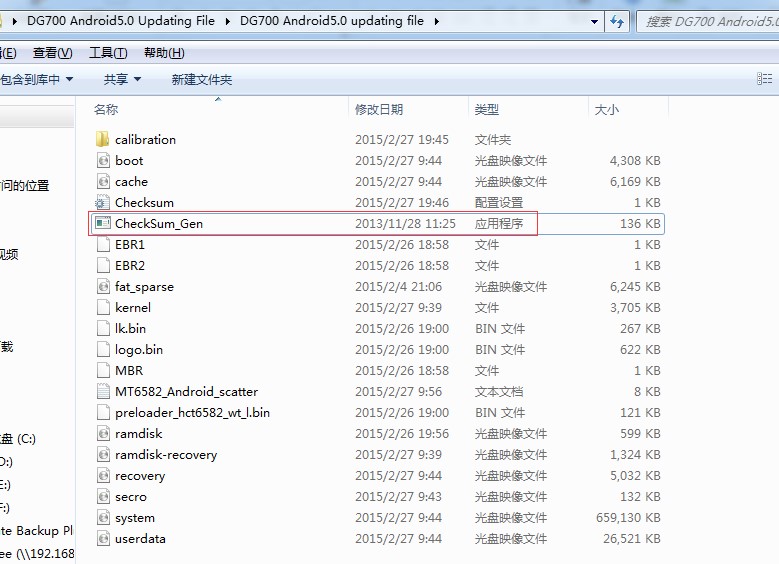
Step Ten: The configuration is immediate
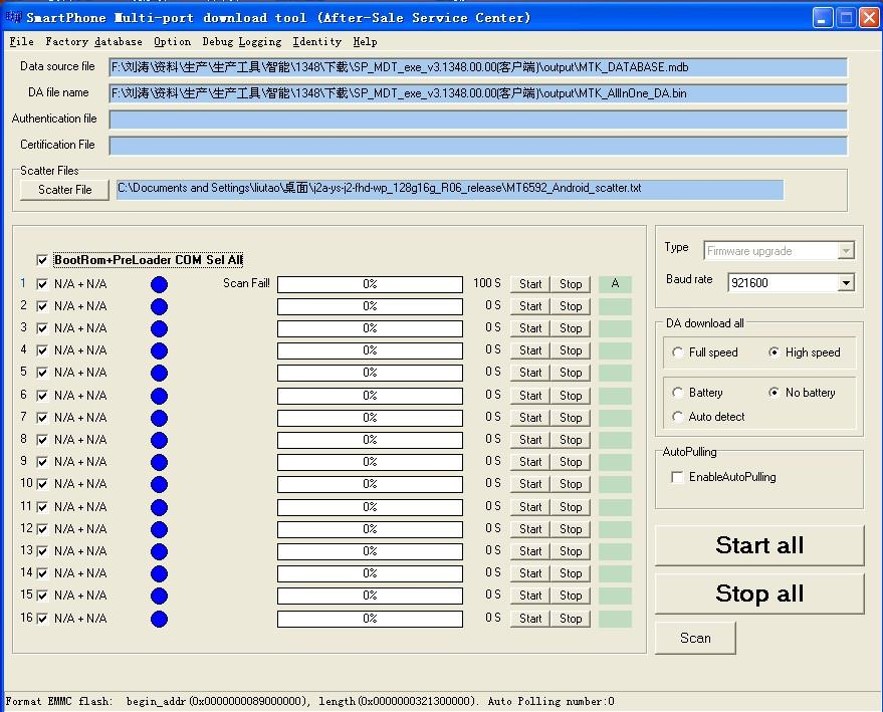
Step Eleven: Click on Scan, then connect the phone to the computer with the USB cable, click on “Yes” and at the same time hold on the phone’s volume up button.
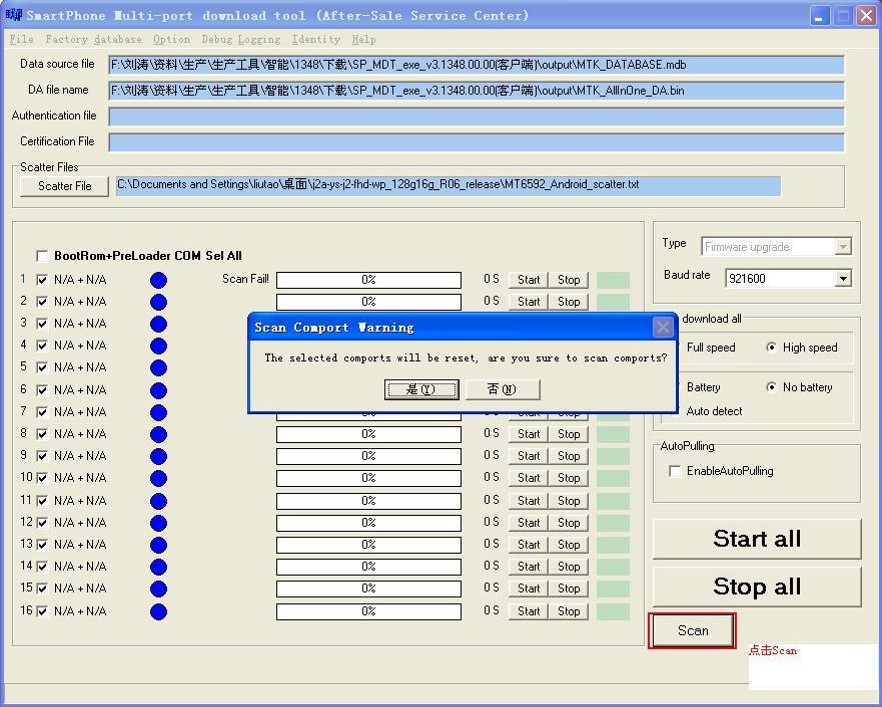
Step Twelve: Wait until the software scan starts automatically while keeping pressing volume up button.
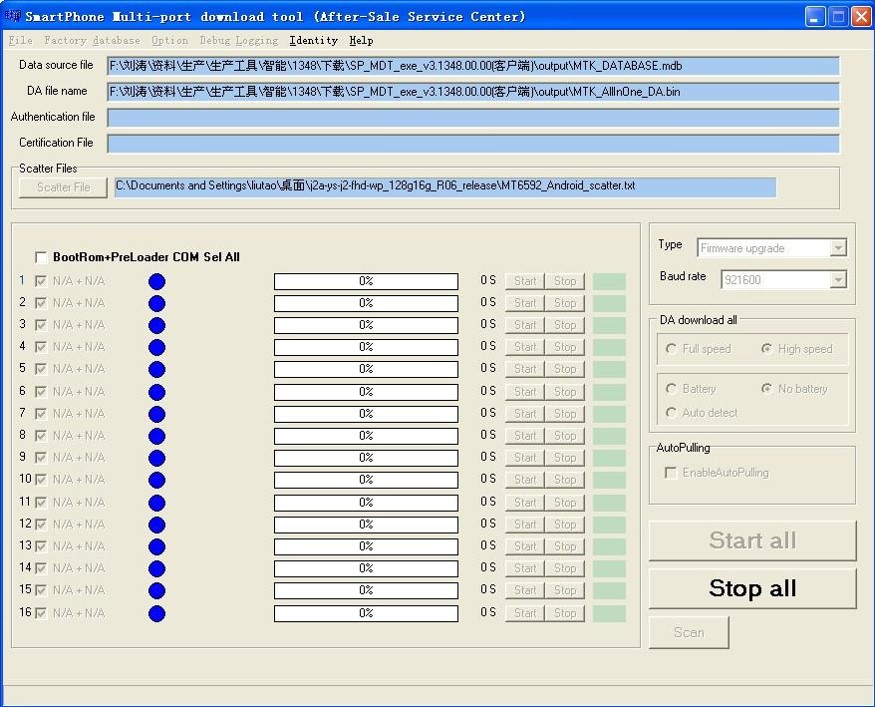
Step Thirteen: Wait until the scan is finished as shown in the picture. Port scan: all the ports used by the computer will be scanned. While the ports-scanning is going on, you must press the volume up button for a long time.
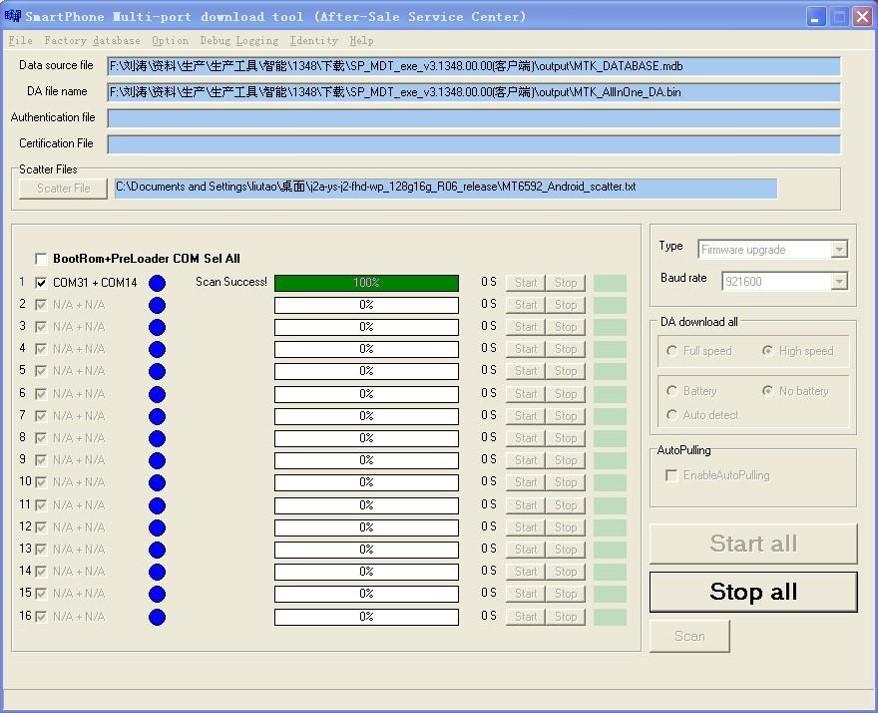
Step Fourteen: Once the port scan process is over, click on STOP ALL. In the follow-up updates, there is no need to do port scan again.
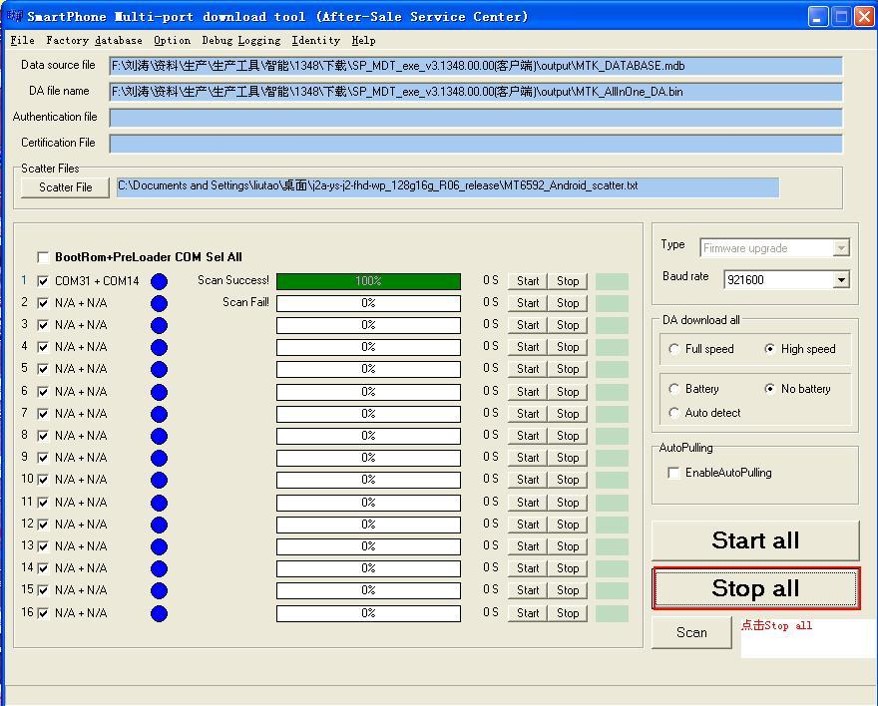
Step Fifteen: Select the two options marked in red.
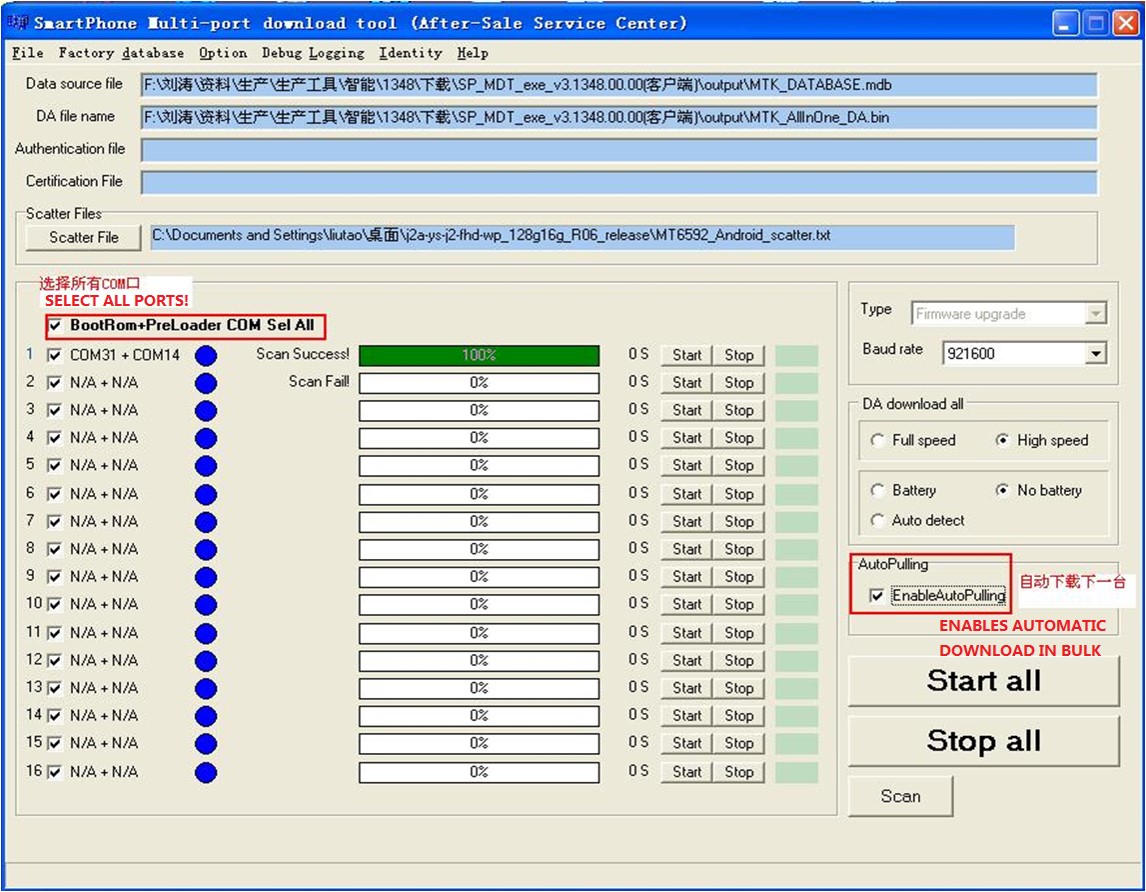
Step Sixteen: Click Start all and select yes on the the pop up message. Remember to Disconnect the phone’s USB. Check all the ports that have been scanned successfully and uncheck the those that haven’t.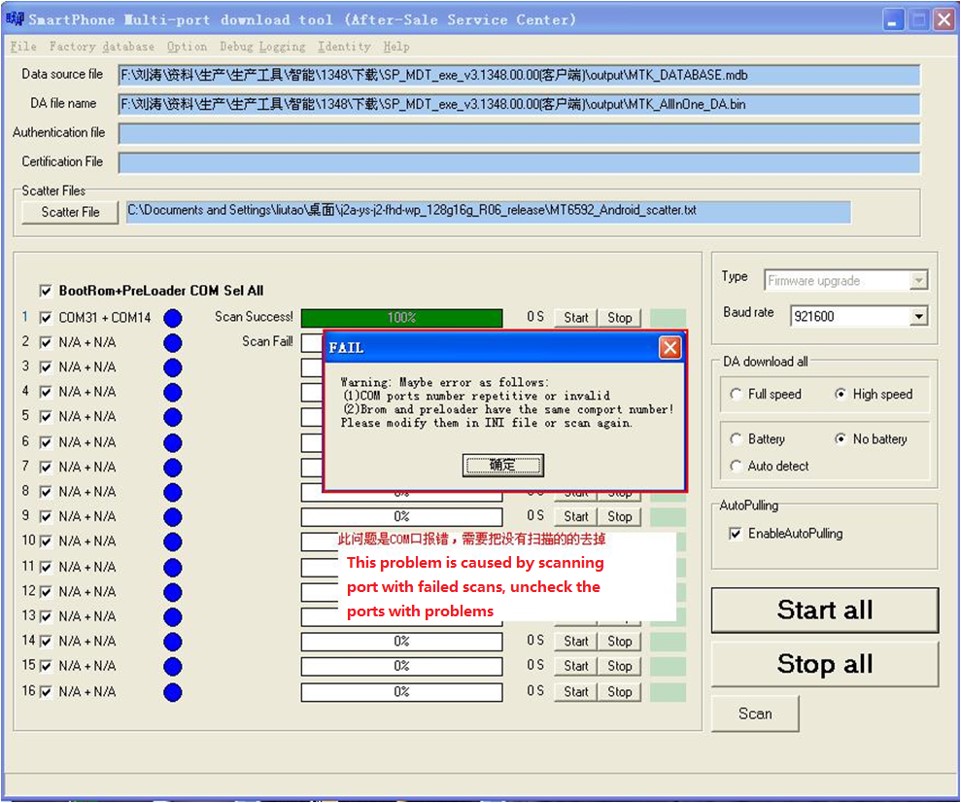
Step Seventeen: When the interface is like in the picture shown below, connect the phone to the computer again, and press START ALL again.
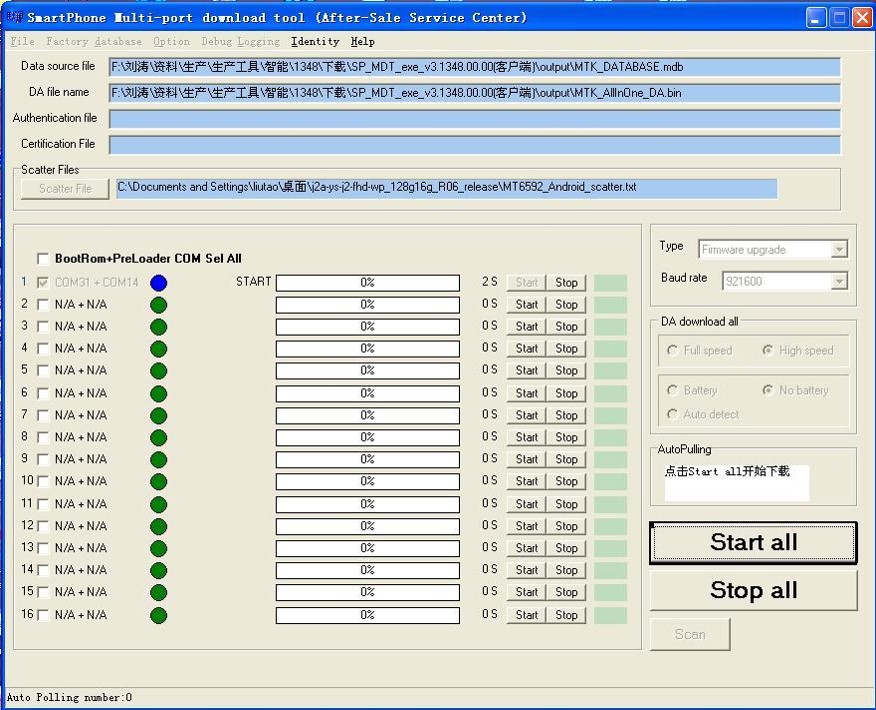
Step Eighteen: When the interface is like the picture below, the system has been flashed successfully. Do not disconnect the cable.
Press START ALL, and press the volume up button, (待って 3-5 second after the red bar is filled) . There is no need to keep it pressed while the downloading starts.
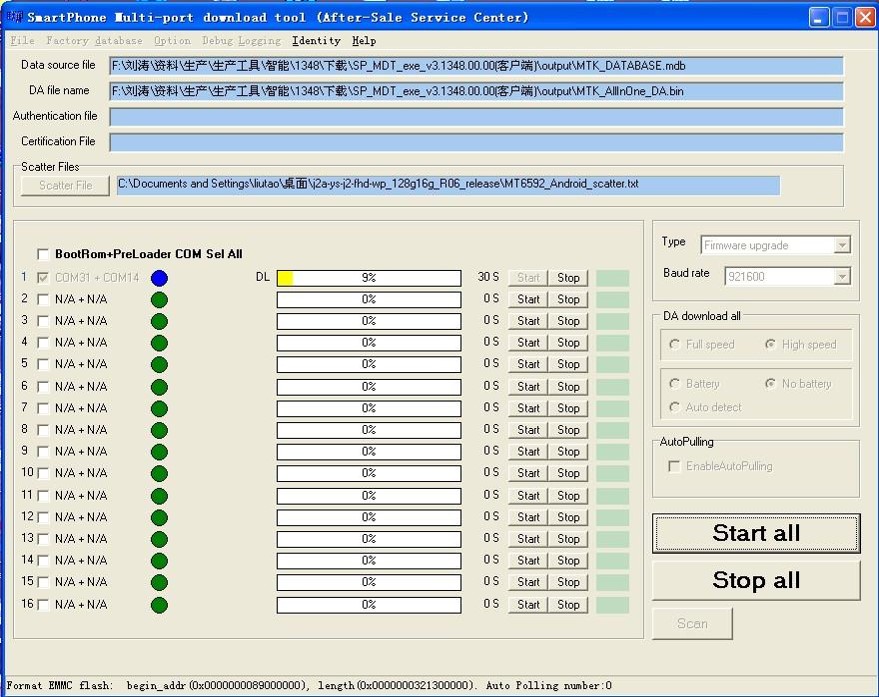
Step Nineteen: If installation is successful, the interface will be like this:
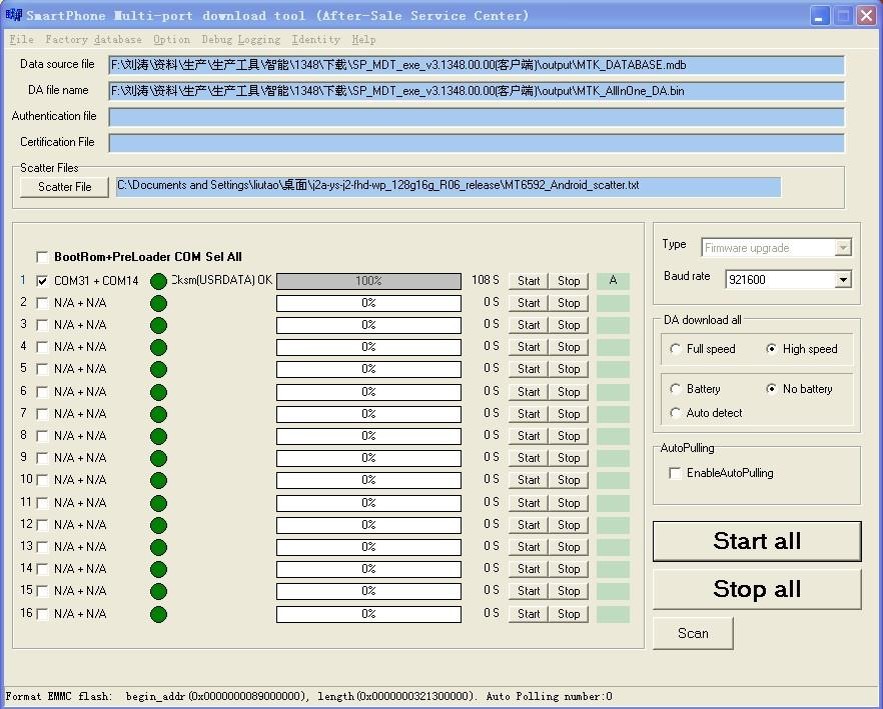
and you will get the android 5.0 on your Doogee DG700, here are some screeshot:
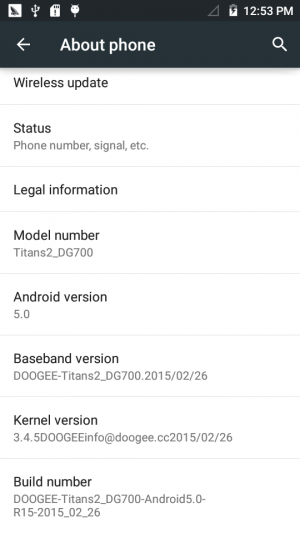
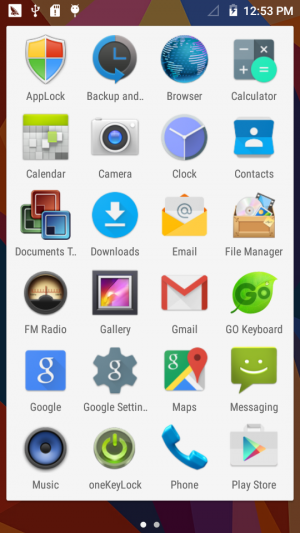
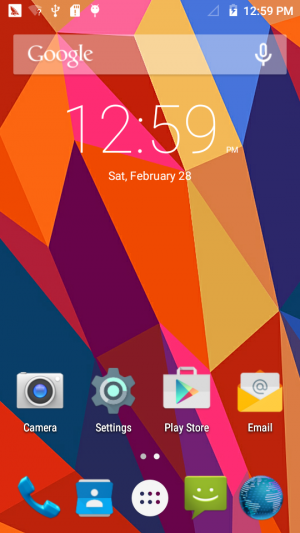


et bien ce n’est pas une mince affaire!!! ils aurait pu trouver plus simple un peu comme le” ulefone be pro” la mise à jours est très facile,pour le doogee c’est une vraie usine à gaz.