こんにちは:
Neo X5 just get new update, here is the changelog:
1 fixed SPDIF output issue
2 added display sleep option, auto hide option and force traybar show menu button ar option
3 add screenshot function
4 add mobile phone control function
5 can get full screen mode when you play youtube videos
We take a video to show the neo x5 with the lastest firmware, ここをチェックしてください:
http://www.youtube.com/watch?v=ue4aQwytQLI
Now all of the Neo x5 shipped from geekbuying will have this lastest firmware 🙂
We mirror the file to dropbox, so people can get better download speed, it take us about one day to finish the upload, so i hope you can respect it, and do not just share the download link everywhere, we hope you can add the source is from www.geekbuying.com/geekgiz :), わかりました, さぁ行こう:
https://www.dropbox.com/s/6irtclm7c0ftnff/NEO_X5_4.1.1_1227.rar
There is flash tool and driver and firmware on the above download file. Update instruction is here:
- Download Firmware and unpack
- Turn on the Minix Neo X5 and connect it via the OTG port with the computer
- On the back is a small button called “RECOVER”. Press down gently using a paper clip (you can feel a distinct resistance)
- Turn on the device while holding the RECOVER button and release after 5 に 7 秒
- Now Windows will try to install the driver, but will fail. In the Device Manager is now an unknown device. Install the appropriate drivers from the “Driver” folder manually (depending on your operating system 32/64 bit version)
- Open the RKBatchTool… You should see a pink or green button. If it’s pink start over from 2.-4.
- If the dot is green, RKBatchTool has detected the X5 and you can select the .img file from the firmware folder (neo_x5.img).
- Press “Restore” (NOT: “Upgrade”!).
- The Neo X5 will restart after the successful firmware upgrade. This takes 1-2min… Be patient

- Done.
Please don’t stop the power when you do the upgrade, and if you use the windows 8,you should download the driver here
https://www.dropbox.com/s/flyz58dxxujrc1v/Rockusb-win8.rar
Here is the screenshot after you flash your firmware correctly:
よくある質問:
Q: The X5 is not recognized by PC,how should i do?
あ: The USB port is located on some devices too deep in the body for the unattached cable.. Minix is aware of the problem and will settle in the future with longer USB cable connector.and they have also taken a video to show how to fix the problem:
https://www.youtube.com/watch?feature=player_embedded&v=ZIZxFRe8bfg#!
At last, if you still do not know how to do the upgrade, you can follow this video instruction:
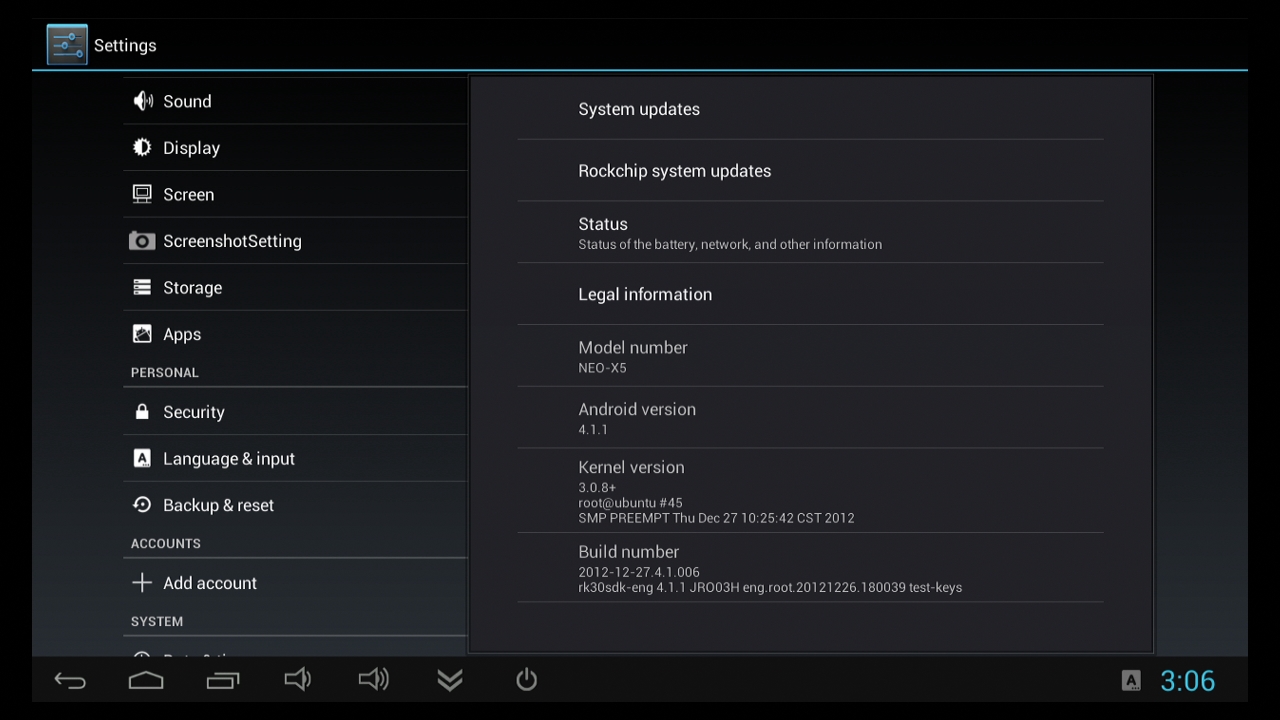

こんにちは, I am having problem with my wireless mouse, the pointer always move down the screen and I can move it up, always stuck in the bottom of the screen. I tested the same mouse with iMito MX1 and iMito MX2 and it works perfectly.
Any advice?
When I’m done will I have to re-install all my apps? Or can I use something like MyBackup pro to backup and restore everything?
ありがとう – love this box! Kieran
はい,it will delete all of the apps, after root it, you can backup all of your app with Titanium Backup. you can find how to root information in our blog also.
ありがとう
こんにちは, Can I use my cell phone to text something for example on youtube? also can I mirroring my pictures from my phone to the TV with this?
ありがとう
はい, あなたはできる, try to use the DLNA software, if you are using iphone, then try airplay app.
ありがとう