Please note for the MK802IIIS がある 2 methods to install new firmware.
1. Using an update.img file (provided by Rikomagic support pages) which is copied onto a blank SD card and inserted into the device. The Rikomagic is then powered on and boots to Android where it will recognise the update.img file on the SD card and ask you if you want to install the upgrade. THIS IS FOR SIMPLE UPGRADING only, it will NOT recover a device that will not boot or has other issues.
2. Flashing the internal NAND of the device – this will absolutely ERASE EVERYTHING and install the Firmware fresh. This is what you need to do if your device will not boot, crashes frequently or just is plain unusable. In most cases these symptoms are a software related problem and not a hardware one.
This method requires a PC, Win XP, 勝つ 7 and Win 8 are all known to work.
Also it is probably a good idea if you have some basic understanding of how the Windows driver system works in order to troubleshoot if things don’t go to plan.
ファームウェアのフラッシュ
1. Please download the relevant Firmware and Flash tools from those page:
Flashツールのダウンロードリンク:
https://www.dropbox.com/s/nvrdw6j6ka31jvd/GeekBuying%20RKBatchTool1.5en.zip
2. Unzip the package to your desktop or other convenient location and locate the folder RKBatchTool1.5en – inside this folder is the flash tool program RKBatchTool and the USB drivers for the MK802IIIS – まだ何も開かないでください!
3. Also in the folder you should see an MK802IIIS8BT.img file or similar, これが実際のファームウェアファイルです.
4. Next you need your MK802IIIS and the micro USB – デバイスに付属の標準 USB ケーブル. 小さな金属棒も必要です, iPhone に付属しているようなペーパークリップや SIM 取り外しツールが実際には完璧です.
5. 下の写真をご覧ください. You need to locate the small push button switch which resides on the other side of the plastic air vent on the rear side of the MK802III.
6. ここでの考え方は、金属棒を使用して押しボタン スイッチを押し、押したままマイクロ USB ケーブルをコンピュータに接続する必要があるということです。. 手が1組しかないので、これを行うのは難しいかもしれません! でも少し練習すれば簡単になります. まずはマイクロスイッチの位置を把握し、PC への接続を試みる前にボタンを数回押す練習をすることをお勧めします。. マイクロスイッチが「カチッ」と鳴るはずです。” 落ち込んでいるときに顕著に.
7. When you have successfully connected your MK802IIIS to the computer you should hear a sound from windows telling you that a new device has been found. You can release the micro switch now.
8. 次の部分が重要です… we don’t want windows to try and automatically install any drivers as we want to select the ones from the RKBatchTool1.5en folder.
9. お使いの Windows バージョンに応じて、次の部分は異なります. 理想的な世界では、次の図に示すように、ドライバーのインストール ダイアログが表示されます。.
10. 「リストまたは特定の場所からインストール」オプションを選択する必要があります (高度な)
11. 次のステップでは、「この場所を検索に含める」オプションをチェックする必要があります。” そしてフォルダーを参照します: RKBatchTool1.5en/Driver
12. 「次へ」をクリックします, そしてドライバーがインストールされるはずです. ドライバーのインストールが成功したことを知らせるメッセージが表示されます – か否か!
ご注意ください – 動作しなかった場合、または Windows がドライバーを自動的にインストールした場合は、システムからドライバーを完全に削除して、最初からやり直す必要があります。. To do this varies between systems but basically you will need to locate the device manager on your PC and find a USB device called “RK3066” or “Rikomagic” そしてドライバーをシステムから完全に削除します.
13. ドライバーのインストールが成功したら、ファームウェアのインストールに進むことができます。!
14. プログラムRKBatchToolを開くと、ツールが開きます.
15. RKBatchTool ウィンドウの右上にファイル セレクターが表示されます。, この場合、これをクリックしてファームウェア ファイルを選択します: MK802IIIS8BT.img
16. If your MK802IIIS is correctly connected to the PC, RKBatchTool プログラムでは、緑色の四角形に「1」が表示されます。” その上で. そうでない場合は、戻って USB ドライバーが正しくインストールされていることを確認する必要があります。.
17. Click on “Upgrade” ファームウェアをインストールするには!
18. プログラムは、以下に示す進捗率で何を行っているかを示します。, 完了すると、*****アップグレードが成功しました***** のようなメッセージが表示されます。
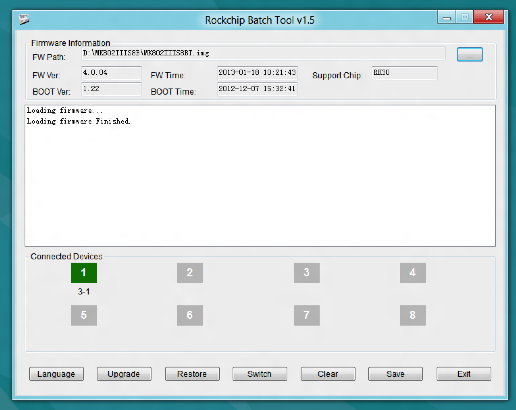
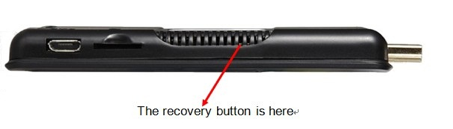

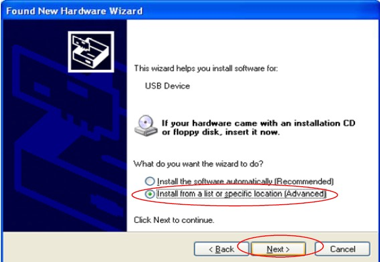
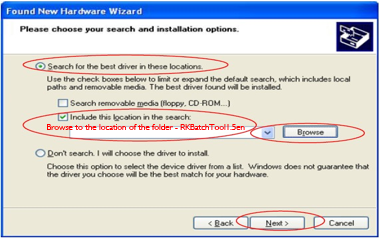

WHERE I can get RKBatchTool1.5en
ここをチェックしてください:
http://www.mediafire.com/download/cmj5b4222p7cbm7/RKBatchTool_v1.7.rar
エリック
thank’s