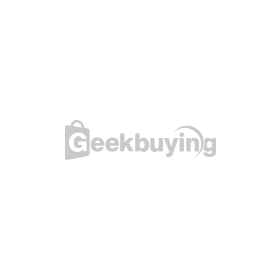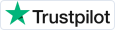- Shipping Company Estimated Delivery Time Shipping Cost

Highlights
- 2.4GHZ wireless receiver with four channels selected+4xpinhole wireless cameras. It Can transfer the wireless video and audio signals to monitor/TV. It is suitable for facilities in home, office, suppermarkets, shop, department store, clothes shop, workshop, warehouse and school.
Specification
- Receiver Features:
- Connect the antenna to the receiver
- Connect the adapter (DC8V 500mA)
- Connect the receiver to a monitor/TV with AV cable (yellow for video and red for audio)
- Power on the monitor/TV and choose Av mode
- Set the channel of receiver same with the cameras by pressing the channel button till the pictures being displayed on the monitor/TV
- Adjust the brightness,contrast and color of the monitor/TV for perfect effect.
- Press the button to get up to four cameras'signals.
- Camera Features:
- Imaging Sensor: OV image sensor chip
- Frequency: 2.400~2.483MHz
- Pixels: PAL: 628 x 582; NTSC:510 x 492
- Resolution: 380 TV Lines
- Camera Lights: 30 LED
- Night Vision Range: 25M
- Lens Angle: PAL:60°; NTSC: 40°
- Minimum illumination: 1 Lux
- Bandwidth: 25m
- Angular Field of View: 45°(F=60mm)
- Power Supply: DC + 5V
Detail
What's in the box?
- 4×wireless camera
- 1×Receiver
- 1×AV cable
- 4×Power adaptor for Camera
- 1×Power adaptor for receiver
- 1×User manual
How to Use Wireless Camera Receivers?
- A wireless camera receiver receives all video input from your wireless video camera and allows you to view the video from your computer or TV monitor. Before you can use the wireless camera receiver, however, you have to make sure that the wireless camera as well as the receiver itself is properly installed and configured.
- Instructions:
- Connect the wireless camera receiver into a USB port in your computer. When the computer recognizes the device, you will be asked to insert the installation disc that comes with the device. Do so and follow the installation instructions on your screen to install the wireless camera receiver device driver. Reboot the computer.
- Check if the driver was installed correctly. Click "Start" and type "device manager" in the search box. Click "Device Manager" among the list of options that appear.
- Click the arrow button beside "Sound, video and game controllers" and see if the name of the wireless camera receiver you just installed is included in the list. If it is not included or if the name has a yellow question mark beside it, you will need to uninstall the driver and repeat the driver installation.
- Run the wireless camera receiver software to start seeing the video inputs in your computer.