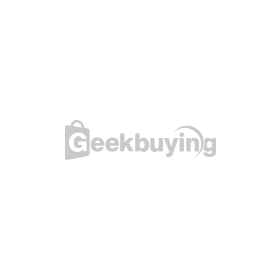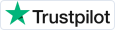- Shipping Company Estimated Delivery Time Shipping Cost

Highlights
Auto Leveling
Aquila X3 equips with a 220x220x250mm print size and a 25-point intelligent leveling system. By auto-compensating the unevenness of the heat bed, it ensures easy operation and smooth first-layer printing.
Faster Printing Speed
The upgraded motion system enables 1000mm/s² acceleration and print speeds up to 200mm/s (the average speed is 100mm/s, which is about 200% faster than other printers). You can set higher speeds without compromising print quality.
PEI Flexible Steel Platform
Aquila X3 embedded with durable PEI flexible removable steel plate. Except for ensuring the smooth bottom of the prints, it also makes model removal easier. And the platform temperature is up to 110 Celsius.
Resume Printing
Aquila X3 can fully recover from the loss of power and continue printing exactly where it left off. No fear of unexpected power off, save time and material.
4.3-inch Knob LCD Screen
Aquila X3's brand-new Ul interface, bright full-color display, and humanized vertical screen design allow you to operate freely and experience better.
N32 Silent Motherboard
The N32 silent motherboard has an average noise level of about 50 dB(A), which is too low to disturb someone's good dreams and work, and allows you to enjoy the fun of printing.
Filament Detection
The built-in filament sensor uses a reliable trigger system, which detects and notifies filament status during the printing process, maximizes print success rate, and avoids filament waste.
Filament Auto Feeding
The enhanced feeding module ensures stable feeding, just put in the filament and it will automatically start feeding.
Open-source Hardware & Firmware
Ongoing development and regular updates of firmware ensure that our machines are packed with useful features. Open source code and N32 mainboard allow you to modify or upgrade the program as you like and enjoy the fun and fulfillment of DIY.
Specification
| General | Brand: Voxelab Type: 3D Printer Model: Aquila X3 Color: Black |
| Specification | Forming Technology: FDM Number of Nozzles: 7 Nozzle Diameter: 0.4mm*1, 0.3mm*2, 0.6mm*2, 0.8mm*2 XY Axis Precision: ±0.2mm Compatible Slicing Software: Cura/Simplify 3D/Voxelmaker Language Switch: EN/CN File Format: STL/OBJ/AMF Hotbed Temperature: ≤110 Celsius Resume Printing Function: Yes Computer Operating System: windows 7/10 / MacOS Layer Thickness: 0.1-0.4 mm Print Size: 220*220*250mm Input Voltage: AC 115 60Hz Output Voltage: DC 24V Total Power: 350W Filament Diameter: 1.75mm PLA/PETG Working Mode: USB/Memory card offline printing Nozzle Temperature: ≤250 Celsius Print Speed: ≤200mm/s, normal: 100mm/s Filament Sensor: Yes Screen: 4.3-inch Knob Screen Motherboard Type: N32 |
| Weight & Size | Product Weight: 7.7kg Package Weight: 8kg Product Size(L x W x H): 47.3*48*47.3cm Package Size(L x W x H): 53*38*24.1cm |
| Package Contents | 1 x Voxelab Aquila X3 3D Printer 1 x Power Cable 1 x Cable Tie 1 x Needle 2 x M6 Pneumatic Joint 1 x Remove Tool 1 x Storage Card and Card Reader 1 x Set of Wrenches and Screwdrivers 1 x Filament 50g 1 x Set of Nozzle Bundles 1 x Screw Kit 1 x User Manual |
Customer Photos
Customer Videos
Customer Reviews
Questions & Answers
FAQ
Q1: How to upgrade the firmware?
A: 1. Insert the TF card into the card reader; 2. Insert the card reader into the USB interface of the computer; 3. Create a new folder named firmware in TF card; 4. Copy the xx.bin file into the "firmware" folder; 5. Insert the TF card into the TF card socket of the machine; 6. Restart the machine.
Q2: What if the screen turns dark?
A: 1. Please check whether the wire of the screen has those questions: loose, plugged in reverse, plugged in the wrong position, tilted plugging; 2. Refresh the firmware to see if the screen can recover to normal. 3. Contact the after-sales personnel if necessary.
Q3: What if the build plate cannot be heated?
A: Please check the digital display of the temperature. If the temperature is improper, please replace the thermistor. Otherwise, please replace the heating wires.
Q4: What if the nozzle cannot be heated?
A: 1. Please check the temperature on the display screen; if the temperature is shown as abnormal, it is the reason for the thermistor. Please replace the thermistor and try again; 2. If the temperature is shown as normal, it may be the reason for the heating cable. Please replace the heating cable and try again.
Q5: What if the model warps or is unable to stick to the build plate?
A: 1. The temperature of the build plate was too low; increase its temperature accordingly; 2. Filament failed to adhere or bond on the build plate, use glues to enhance the adhesion; 3. The distance between the build plate and the nozzle is too far or the build plate is not leveling enough; re-leveling the build plate accordingly.
Q6: What if the accuracy of the model is not good?
A: Please ensure the normal tension of the synchronous belt, neither loose nor tight.
Q7: What if the files are garbled and cannot be read?
A: Repair the model before slicing.
Q8: What if the files on the TF card cannot be identified?
A: 1. Clean and wipe the TF card; 2. Format the TF card; 3. Replace the TF card.
Q9: What if an offset occurs on the printed model?
A: 1. Check the tightness of the synchronous belt and ensure it is correctly installed; 2. Slice the model again; 3. Reduce print speed; 4. Make sure the operating temperature doesn't exceed its assigned set-point temperature of 30 Celsius.
Q10: Unable to resume printing from power failure?
A: It might be caused by different TF cards. Make sure you are using the same TF card before and after the power cut-off.
Q11: No filament coming out during printing?
A: 1. Shorten the retraction length to avoid any abrasion; 2. Check whether the extruder is clogged, use a needle to clean it if necessary; 3. Confirm whether the filament feeding wheel is stuck, if it is, please clean it up.
Q12: Printer gets broken at the time of turning it on?
A: It might be caused by dialing the wrong voltage. You can dial 110V or 230V before powering on. Please check whether the voltage is dialed correctly. If the dialing voltage to 110V when the real power supply is 220V, the damage will occur.
Q13: Too much filament oozing?
A: 1. Reduce the printing temperature by 5-10 Celsius; 2. Increase the traveling speed, or increase the retraction length and speed.