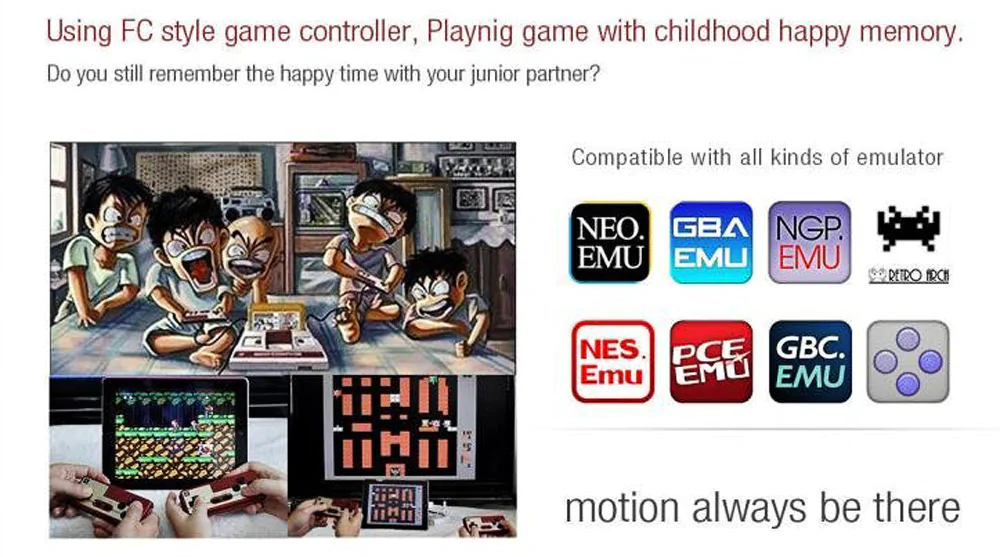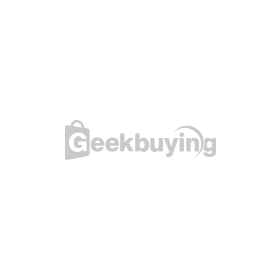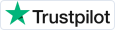- Shipping Company Estimated Delivery Time Shipping Cost

Highlights
Mode
- Mode 1 for Android; iCade mode for MAME4ALL arcade emulator
- Mode 3 for iOS
- Mode 4 is for playing touch screen games, not for physical buttons games
- Turn off: Press START and hold for 3s until the light is turned off
- Clear pairing information: If it is not 0000 pairing code, press and hold SELECT for 3s to clear the last pairing information and then pair again
- (Note: Make sure the gamepad is full of power; Otherwise, Bluetooth would probably pair unsuccessfully; USB cable for charging.)
- Modes 1/2/3: Bluetooth wireless connection
Connection
- Open Bluetooth in mobile device and find "8Bitdo FC30 Pro" to connect
- Enter emulator games or the games supporting keyboard and joystick operation and then set key mapping. That is OK
- Mode 4: Bluetooth wireless connection simulating touch screen mode
- Android / iOS: Android needs ROOT, iOS needs jail-breaking
- Download FC30 Pro client from official website
- Execute FC30 Pro client; Click button to open Bluetooth (iOS user needs to close system Bluetooth firstly), software will search Bluetooth device automatically; Find "8Bitdo FC30 Pro" and connect
- Default Bluetooth pairing password: 0000
- Enter the game, press SELECT+START, interface will display button; Touch and drag button to the corresponding control point; And then press SELECT+START again to finish key mapping
Note
- Android user: After using mode 4, you need to clear mode 4 pairing information firstly, so that can enter other modes
- iOS user: After using mode 4, system Bluetooth can not work; You need to execute FC30 Pro client and close Bluetooth; More than 10 seconds later, system Bluetooth recovers
- Mode 5: Windows USB wired connection
- Connect to computer and wait it to automatically recognize USB controller; No need drive
- Set key mapping in the games you play
Dual-shock mode
- iOS/Android/Mac OS/PC: 1P: Power+B to enter; 2P: Power+B+R to enter; After connect two gamepads to the device, they become a Bluetooth keyboard; Then just set key mapping. That is OK
Wiimote mode
- After entering Wii main interface, press HOME key
- Press Y+Power on gamepad to enter Wiimote mode
- Press the red pairing button on the left side of SD slot in Wii; Wait for several seconds, it will automatically recognize the NES30 gamepad; And then 1P icon light turns on, which means they have paired successfully; Supports multiple gamepads pairing
- 3 gyro operation (analog): shaking, left-leaning, right-leaning
- Gyro instruction: L - Left-leaning, R - Right-leaning, L+R - Shaking
- Gamepad wiimote and real wiimote corresponding keys instruction
Direction key - Direction key
- X - B
- Y - One
- A - A
- B - Two
- select - Minus
- start - Plus
Specification
| General | |
|---|---|
| Brand | 8Bitdo |
| Model | NES30 PRO |
| Quantity | 1 Piece |
| Color | Grey |
| Material | Plastic |
| Specification | |
| Compatible Models | iPhone 5s, iTouch, iPad, Samsung Note II, Galaxy series, Android Pad, Windows XP, Vista, Windows 7/8, etc. |
| Compatible System | PC , iOS , Android |
| Supported iOS Version | System above Android 3.0 and iOS 5.0 |
| Jailbreak | No |
| Root | Yes/No/Others/ |
| Dimensions & Weight (Main Product) | |
| Dimension | 5.2 in x 2.52 in x 0.59 in (13.2 cm x 6.4 cm x 1.5 cm) |
| Weight | 2.93 oz (83 g) |
| Package Contents | |
| 1* Gamepad | |